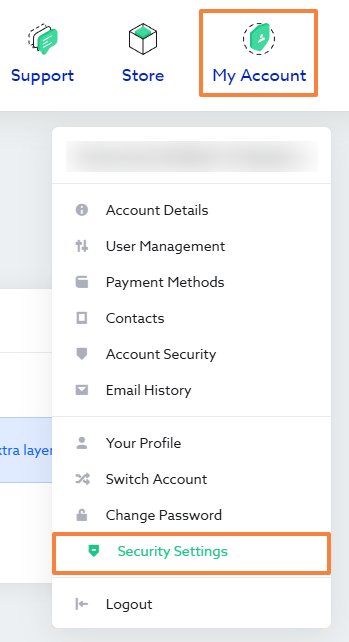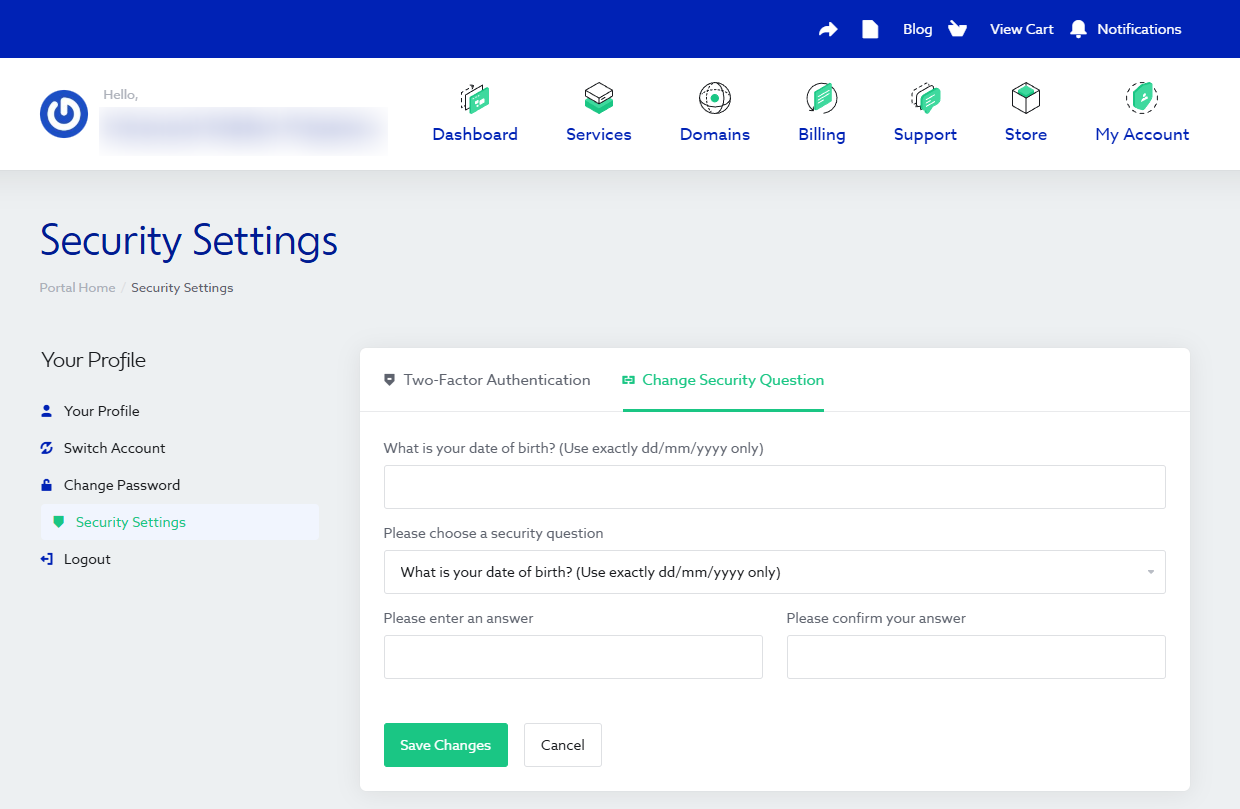This article is intended for customers who want to set or update their security question in the Maxer client area.
Your security question is an important recovery option used to verify your identity when resetting your Maxer client area password.
Setting it up takes less than 2 minutes.
Step 1: Log in to your Maxer client area
Go to my.maxer.com and log in with your email address and password.
Lost your password? Please check: How to change or reset the password for your Maxer client area account
Step 2: Go to Security Settings
Click My Account at the top right, then select Security Settings from the navigation menu:
Once you’ve accessed that page, you’ll see two tabs:
-
Two-Factor Authentication
-
Change Security Question
Click Change Security Question.
Step 3: Choose your security question
If you already have a security question setup, you will need to enter the answer to the current question before you can change the security question.
Select a (new) question from the list, such as “What is your date of birth?”
When setting or entering your answer, please note that you’ll need to enter it exactly the same way when resetting your password — including punctuation, capitalisation, and spacing.
✅ Correct examples:
-
If the question asks for your date of birth and you enter 01/01/1970, you must always use the same format with slashes.
-
If you answer a question with John, using a capital J, you must also type John (not john or JOHN) when prompted later.
❌ Incorrect examples:
-
Entering 01011970 or 1/1/1970 will not match 01/01/1970.
-
Entering john will not match John.
The system is case-sensitive and format-sensitive for security reasons.
Step 4: Enter and confirm your answer
Type your answer in both fields to confirm it, then click Save Changes.
You’ll see a confirmation message once your security question has been saved successfully.
Step 5: Use your security question when resetting your password
The next time you reset your password, you’ll be asked to answer your security question to verify your identity.
Tip: Choose a secure but memorable answer
Make sure your answer is something only you know but easy for you to remember. Avoid using information that could be guessed or found online (such as pet names or public birthdays).
If you no longer remember the answer to the security question
When answering the security question, please note that you’ll need to enter it exactly the same way when resetting your password — including punctuation, capitalisation, and spacing.
If you are unable to answer your security question correctly, please contact our support team. After verifying your identity, we’ll remove the security question for your account so you can log in again and setup a new security question and/or 2-Factor Authentication.
Related articles:
- How to change or reset the password for your Maxer client area account
- How to Enable Two-Factor Authentication (2FA) in the Maxer Client Area
Updated by SP on 11/11/2025