Recommended Password Security Practices
We have a separate article regarding some of the most common security practices that you should apply when setting a password. Please read this first before proceeding with the next steps:
Common Password Security Practices
Change or Reset the Password for Your Maxer Client Area Account
To change your account password to the Maxer client area:
- Log in to the client area at https://my.maxer.com/login
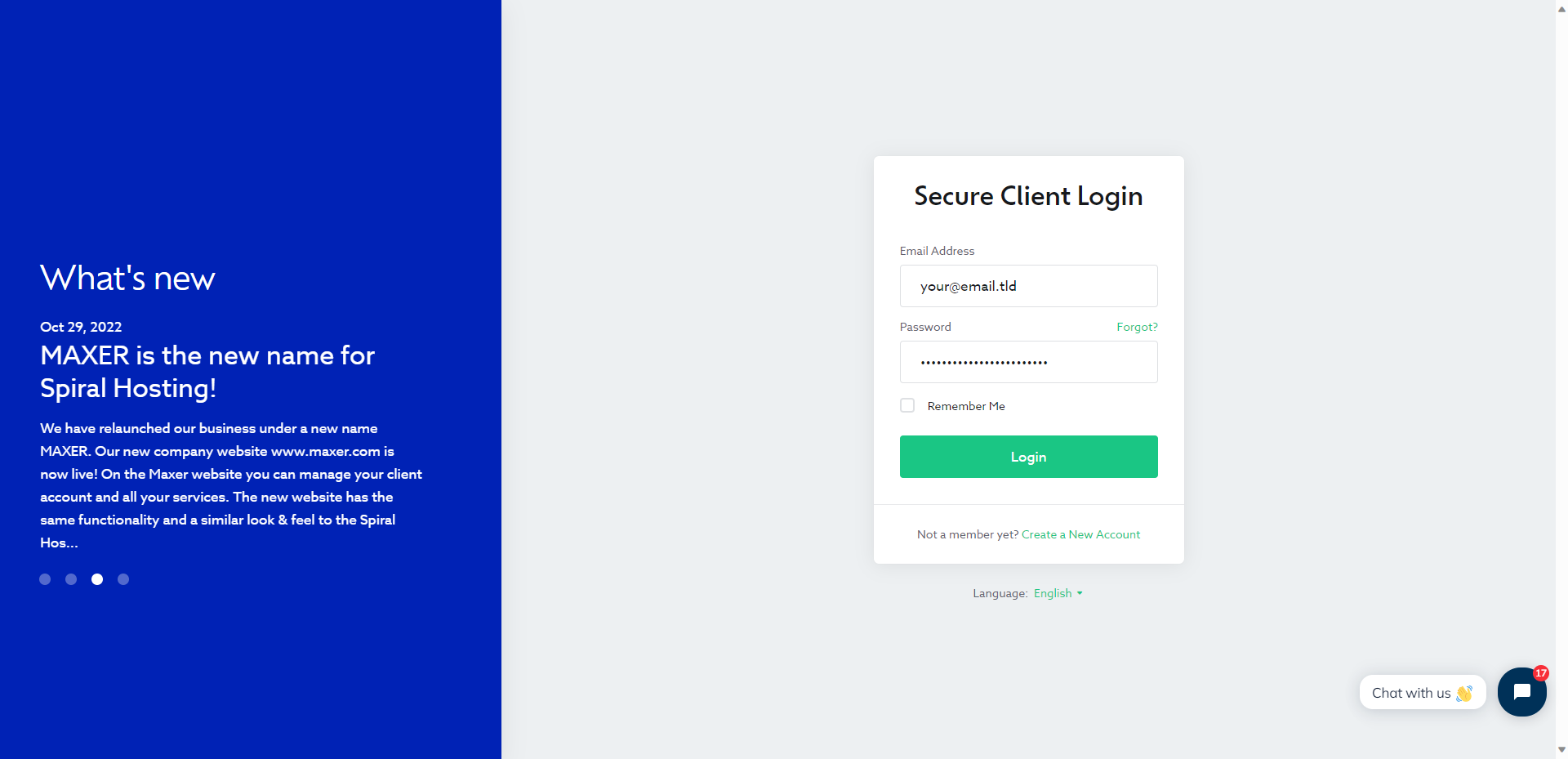
- Navigate to My Account -> Change Password at https://my.maxer.com/user/password
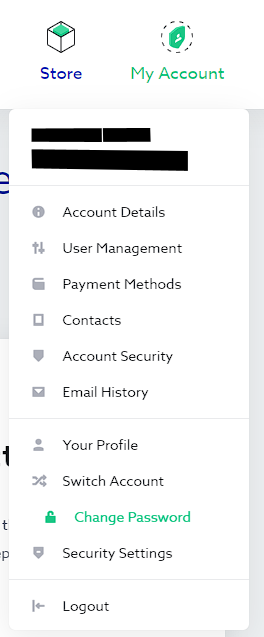
- Enter your existing password and the new password
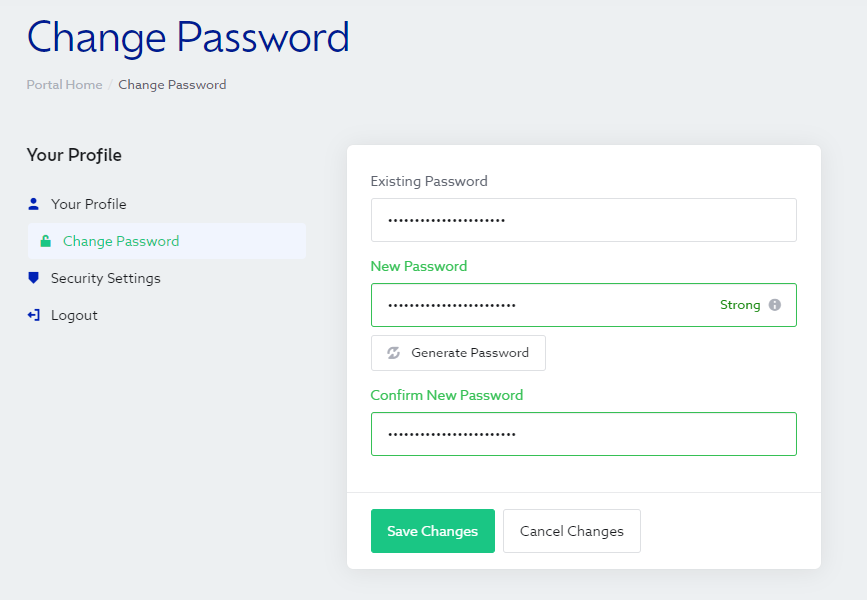
- Click on the "Save Changes" button
For an additional layer of protection, it's also recommended to add a Security Question and setup Two-Factor Authentication (2FA). Both can be setup under My Account -> Security Settings.
To reset your account password to the Maxer client area:
- Go to the password reset page at https://my.maxer.com/password/reset
- Enter your email address for your Maxer client area account.
If you no longer remember which email address you've used, please open a ticket or contact us on live chat.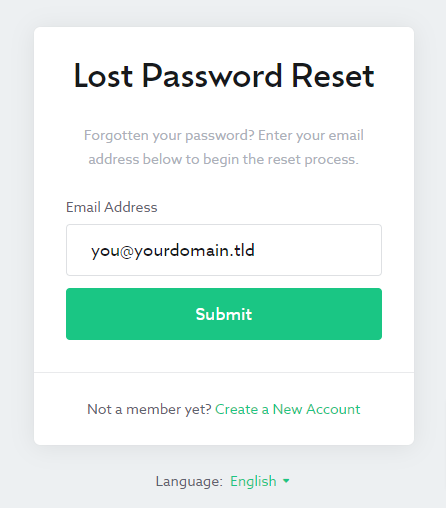
- If the entered email address is linked to a user, our system will send a password reset link to that email address. If no user exists under that email address, no email will be sent.
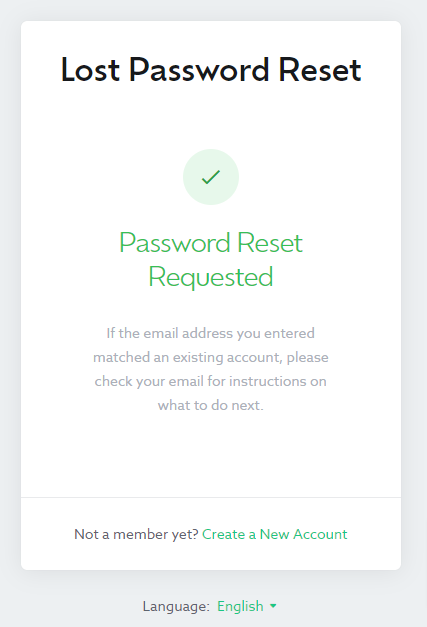
- Check your email account for the password reset link. Here's an example of how the email should look like:
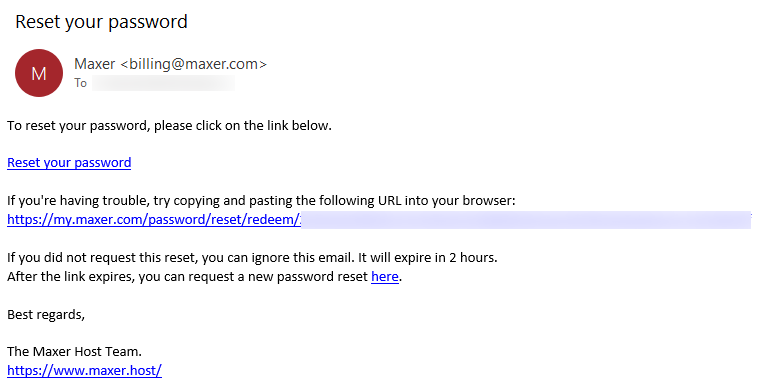
The email will typically originate from billing@maxer.com. Click on the link and follow the next step.
Please make sure to check the spam/junk folder, as the email may be filtered out since it contains a long link. If you repeat the above process, previous password reset links will be invalidated, so make sure to use the most recent password reset link. - If you've added a security question to your account, you will be prompted to answer the question. Please note that the answer is case-sensitive.
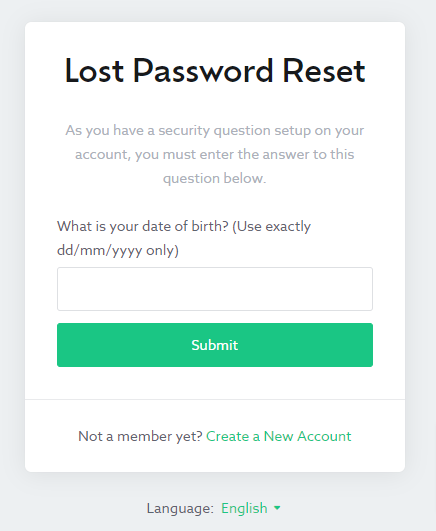
Should you no longer remember the answer to the security question, please send us an email and we will reset the security question after validating your identity. - If you've answered the security question correctly, or if no security question was in place, the next step will be to set a new password for your Maxer Host account:
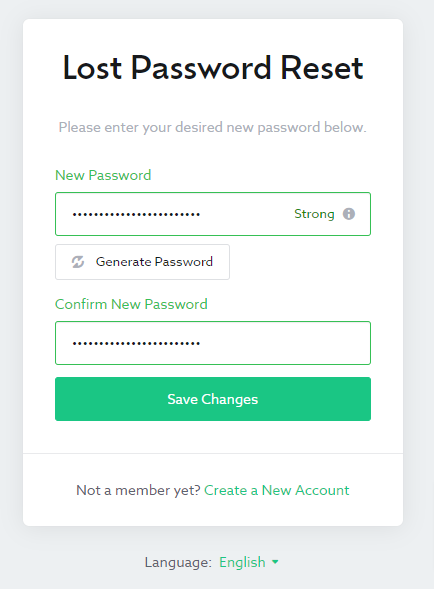
Enter a strong password (18 characters or more is recommended) and click on the "Save Changes" button. - Your new password should be set and will work with immediate effect.
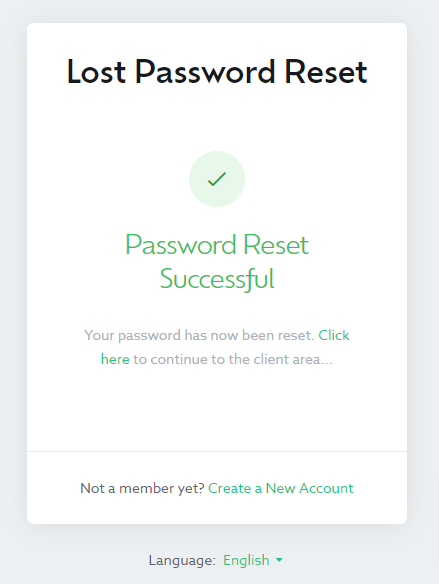
- You can now log in with your new password to our client area at https://my.maxer.com/login
Should you have difficulties during any of the above steps, please contact us over live chat or open a ticket at our Billing department. We'll be happy to help you regain access to your account.
Related articles:
- How to Enable Two-Factor Authentication (2FA) in the Maxer Client Area
- How to Set or Change Your Security Question in the Maxer Client Area
Updated by SP on 16/10/2023






