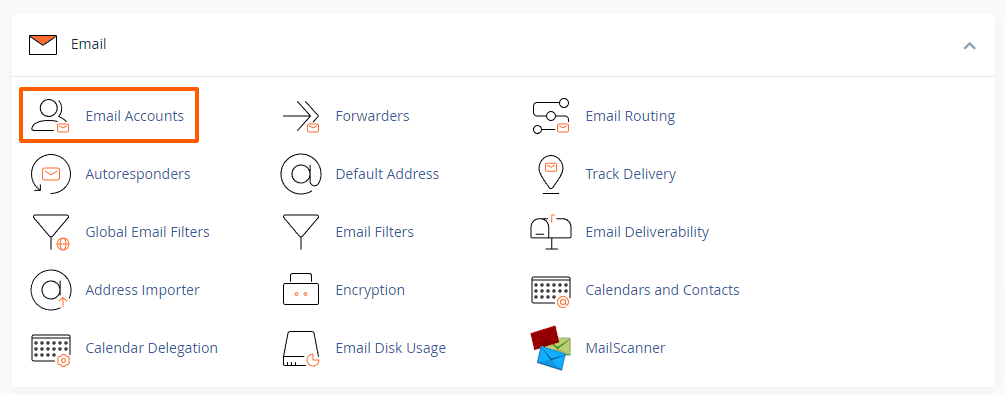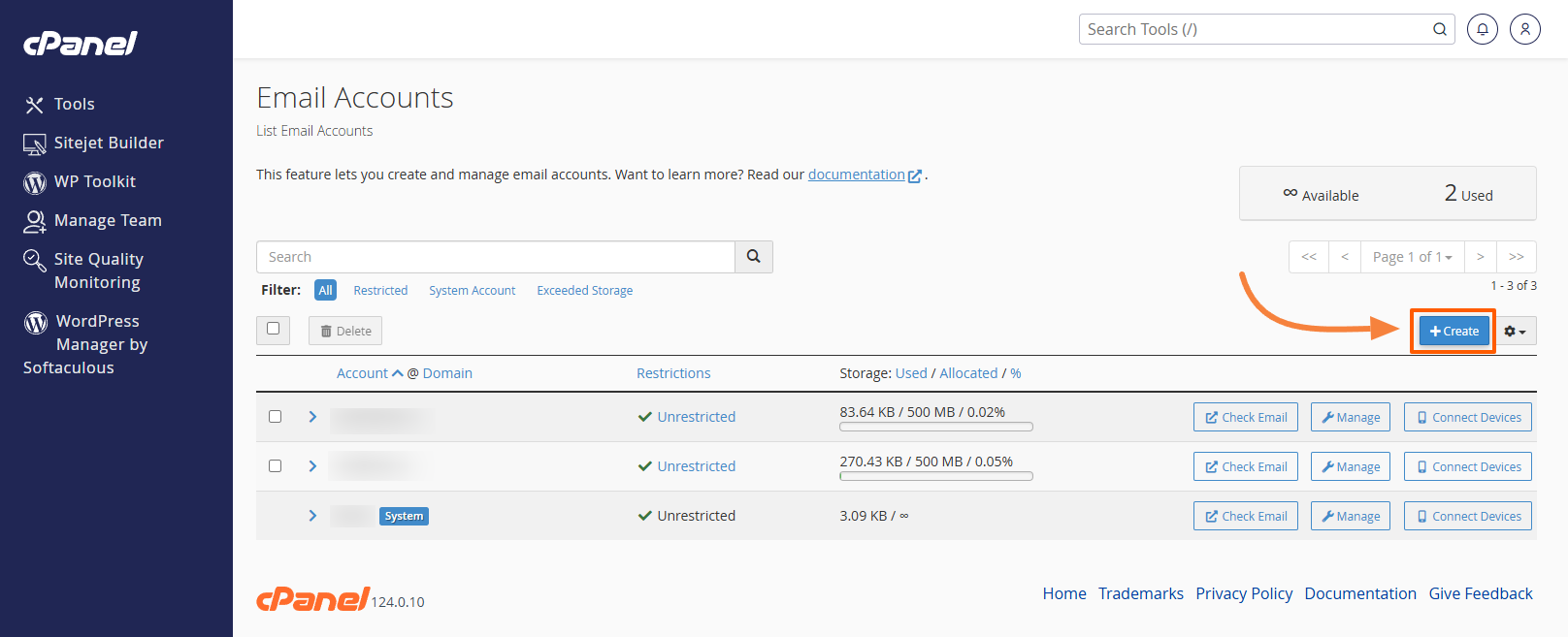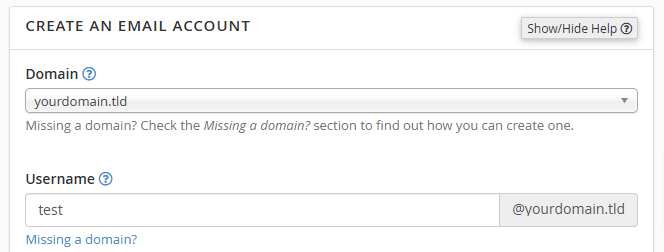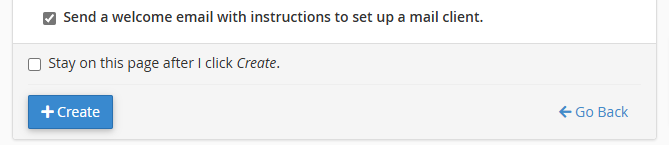Creating a new email account in cPanel is an essential task for managing your email communication. Each email account will give you a unique email address to send and receive emails. You can choose the name of the email account and other settings, like the storage limit of the mailbox. This guide walks you through the steps to create a new email account.
cPanel email accounts are available on all standard hosting plans (Plan 1, Plan 2, Plan 3), enterprise hosting plans (Enterprise 1, Enterprise 2, Enterprise 3), and on cloud/dedicated servers with a cPanel licence. However, they are not available on the DNS-only service (cPanel DNS Connect).
Note: When your email services are configured to use third-party providers such as Microsoft 365, Google Workspace, or OX App Suite, please note that cPanel’s Webmail interface and other cPanel email features will not be available. This is because email routing is managed by the external provider, and cPanel’s Webmail and email features are designed to function only with email accounts hosted directly on our server. For more information on OX App Suite (a premium e-mail add-on offered by Maxer), please refer to this article: Understanding OX App Suite and Its Features
Step-by-Step Guide:
-
Log in to cPanel
-
Access your cPanel by entering
https://example.com/cpanelin your web browser. -
Enter your cPanel username and password.
- Detailed guide: Accessing your hosting control panel (cPanel)
-
-
Navigate to the Email Accounts Section
-
Create a New Email Account
- Pick the domain name and username
-
Set a Password
-
Choose a strong password or use the Generate button for a secure password.
-
Confirm the password by re-entering it in the provided field.
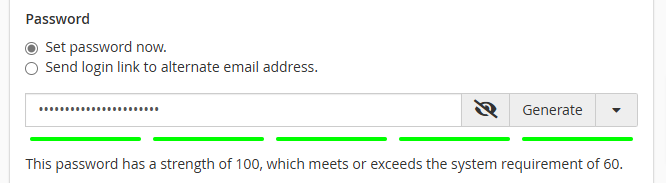
- Alternatively, you can select the option "Send login link to alternate email address." to have a unique link sent to an email address through which the user will be able to set the password.
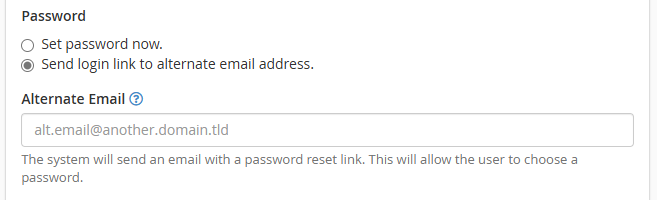
-
- Set Mailbox Storage Quota
- Click on the "Edit Settings" near the "Optional Settings" section

-
Specify the mailbox storage quota. You can either set a custom limit (e.g., 2048 MB) or select Unlimited.

- It's recommended to set a reasonable custom limit to prevent the account from using up all disk space of your hosting account, but set it high enough to prevent the account from running out of space quickly.
Enable Plus Addressing
- Specify if you want to automatically create a folder when the email address receives a message that uses plus addressing. For example, the system would place a message addressed to “test+plusaddress@example.com” in a new folder called “plusaddress”.

Complete the Creation Process
- Select if you'd like a an introductory email with information about the email account and how to set it up on other devices placed in the inbox.
The email account will then be created and can start sending/receiving emails.
Additional Tips
-
Accessing Webmail: To access your new email account, visit
https://example.com/webmailand log in with your email credentials.- Detailed guide: How to access Webmail on cPanel servers
- Detailed guide: How to access Webmail on cPanel servers
-
Email Client Configuration: If you wish to use an external email client (e.g., Outlook, Thunderbird), you can find configuration settings under Connect Devices in the Email Accounts section.
Troubleshooting
-
Password Issues: Ensure your password meets the required complexity.
-
Quota Limits: If you encounter quota-related errors, consider increasing the mailbox storage limit and that your hosting account has enough free disk space.
You have now successfully created a new email account in cPanel. For further assistance, please refer to the other articles in our knowledgebase or contact our support team.
Updated by PA on 06/03/2025