Accessing your cPanel (hosting control panel) is very simple. Links to access the cPanel are included in the 'New Account Information' you receive when you sign up for a hosting account. Also you can access the cPanel control panel for your hosting account via the Services page in your Maxer client area.
Access cPanel through the Domain URL
You can get to your control panel by entering https://example.com/cpanel into your browser. Replace example.com with your own domain name.
This is the recommended method, but will only work as long as your domain points to our nameservers and after the DNS propagation has completed.
Access cPanel through the Hostname URL
If your domain doesn't resolve to our nameservers yet, you can also access cPanel through the server's hostname (recommended) or IP address (alternative, but not recommended).
Example: https://cpanel00.fastsecurehost.com/cpanel, where cpanel00.fastsecurehost.com would stand for the server's hostname or IP address.
The server's hostname and IP address can also be found in the email 'New Account Information'.
Access cPanel through the Maxer client area
cPanel can also be accessed from the client area, as follows:
- Log in to the Maxer client area at https://my.maxer.com/login
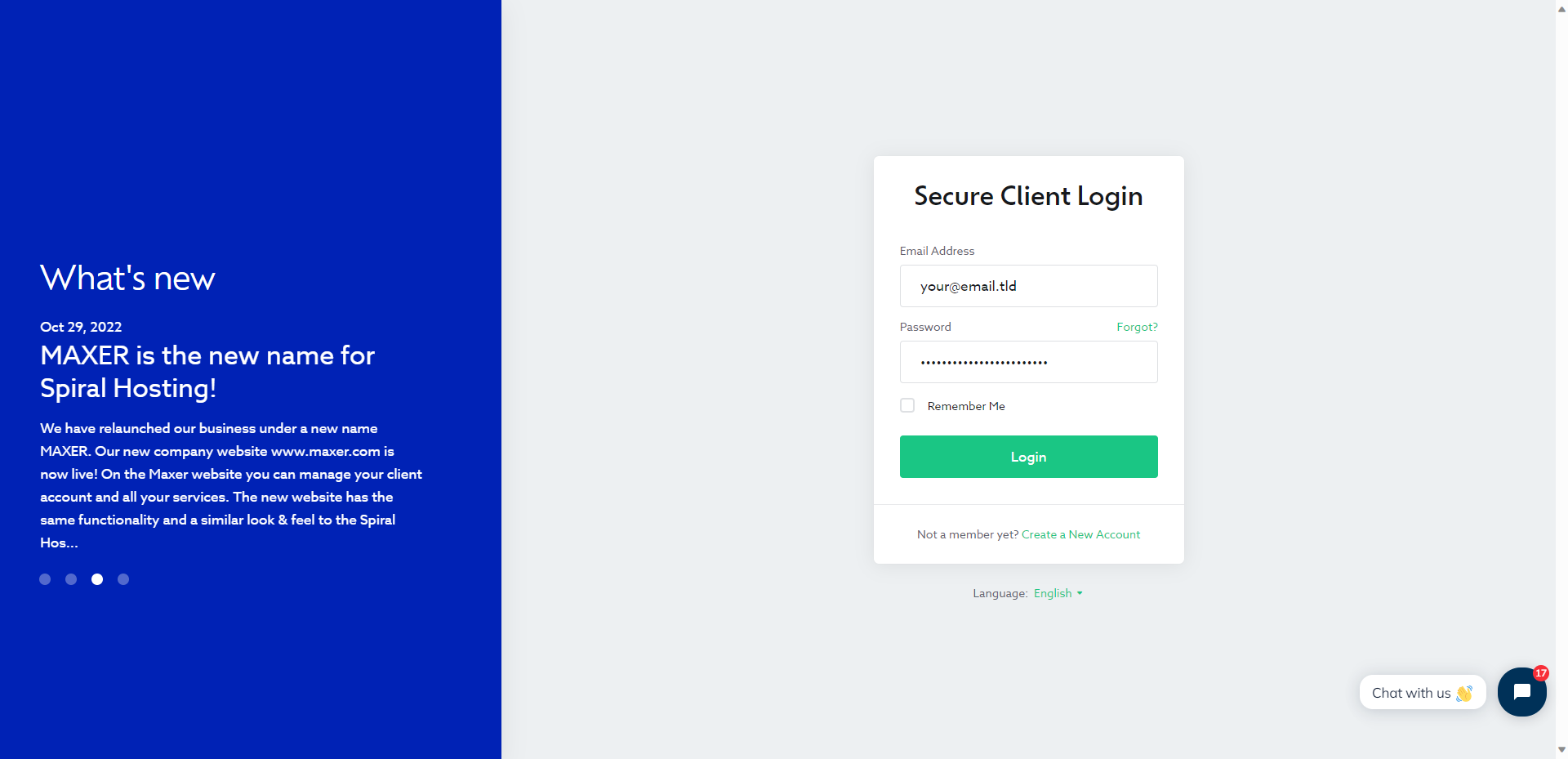
- Click on "Services" in the top navigation bar

- Find the hosting plan in the list of services
- Click on the "Manage" button
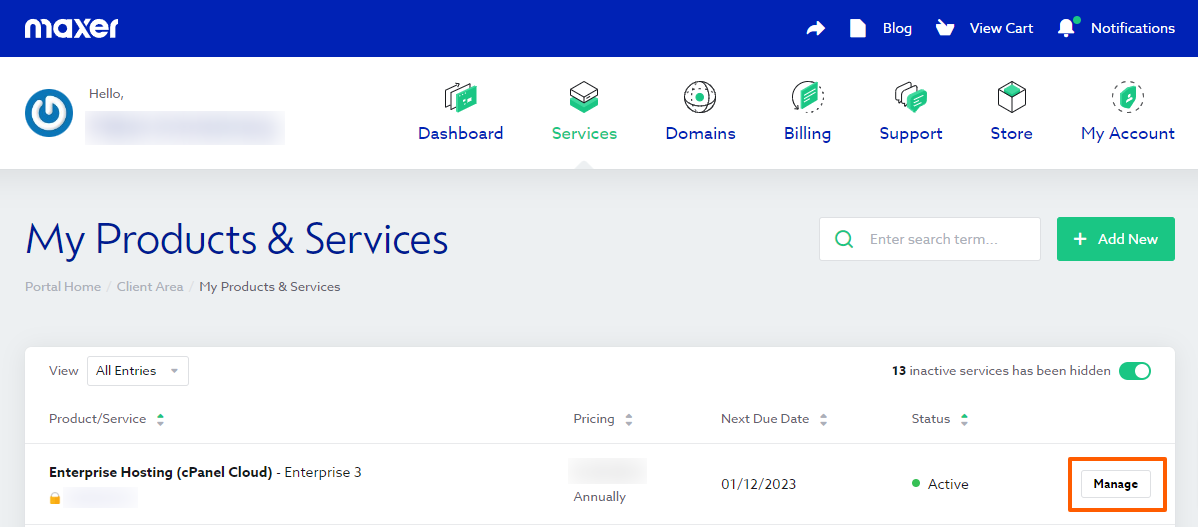
- In the left sidebar under the "Actions" section, click on the "Log in to cPanel" button
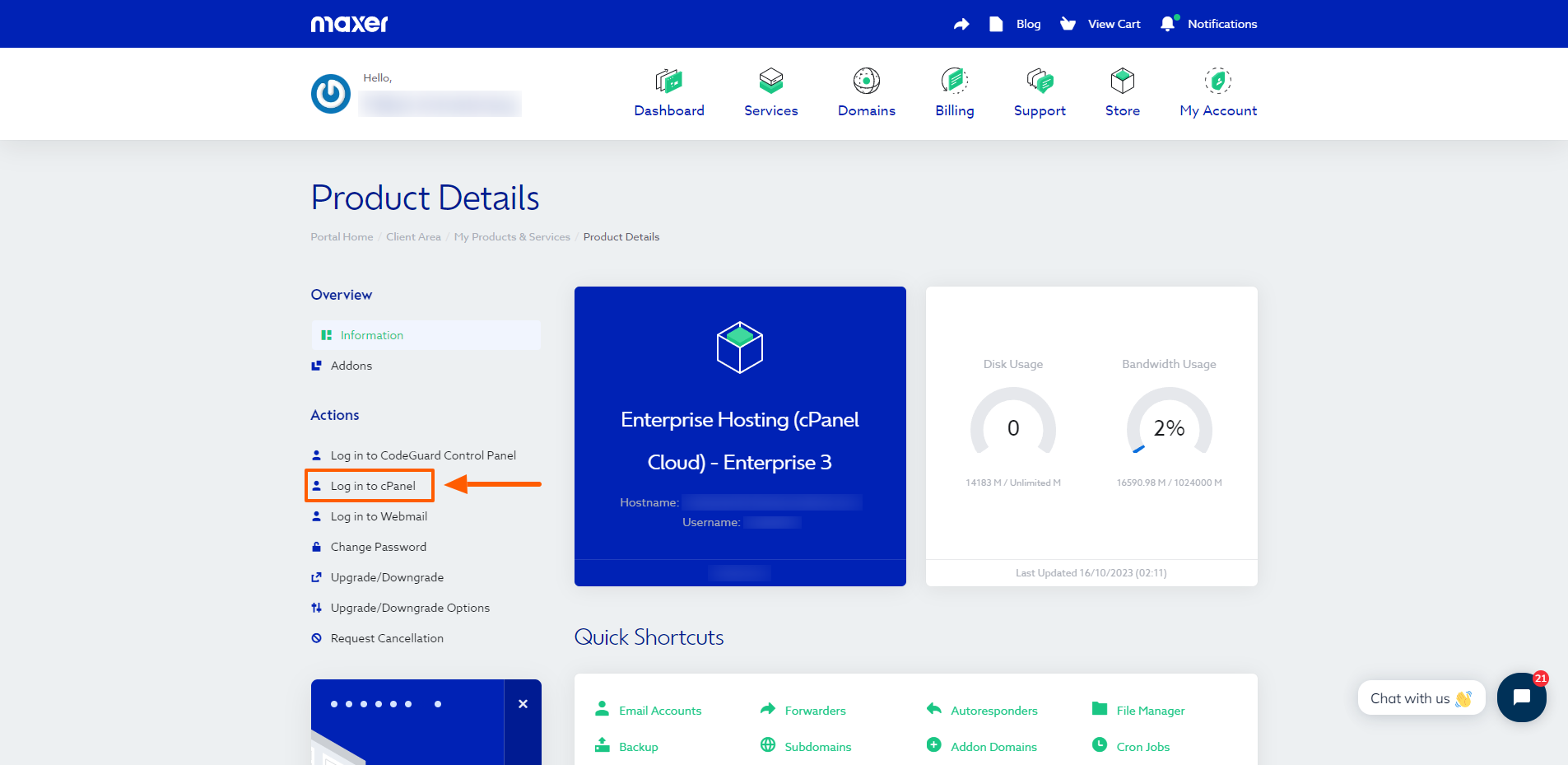
- You will now be redirected and logged in to cPanel. It may open in a new window/tab
Updated by PA on 16/03/2025






