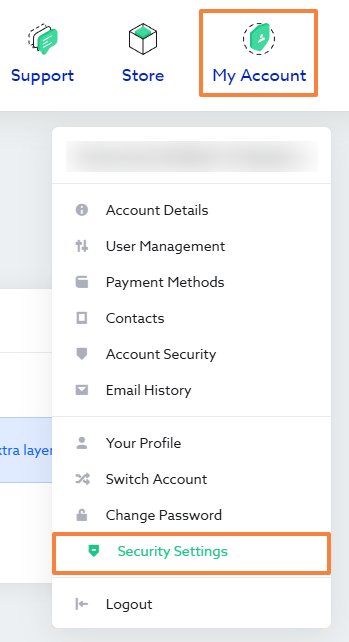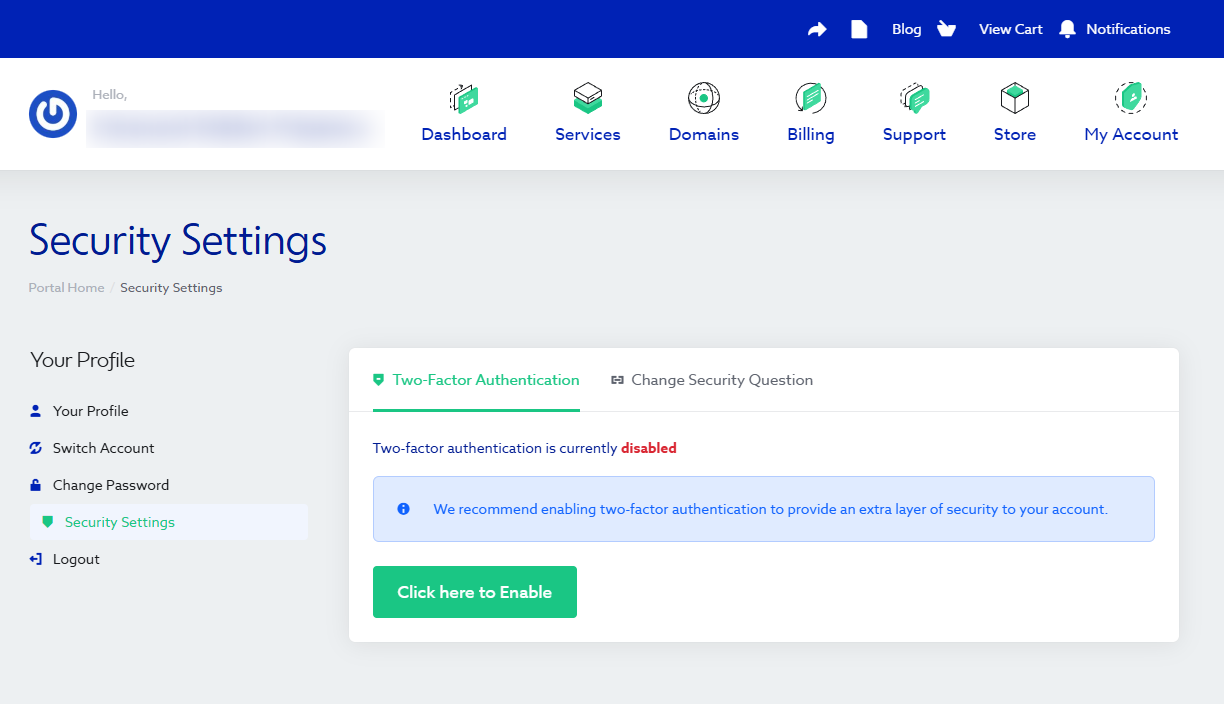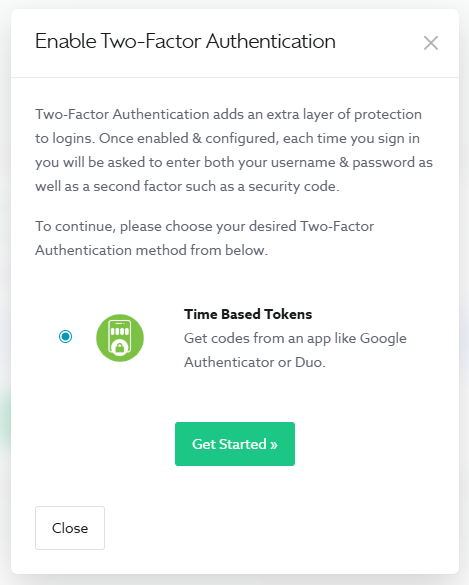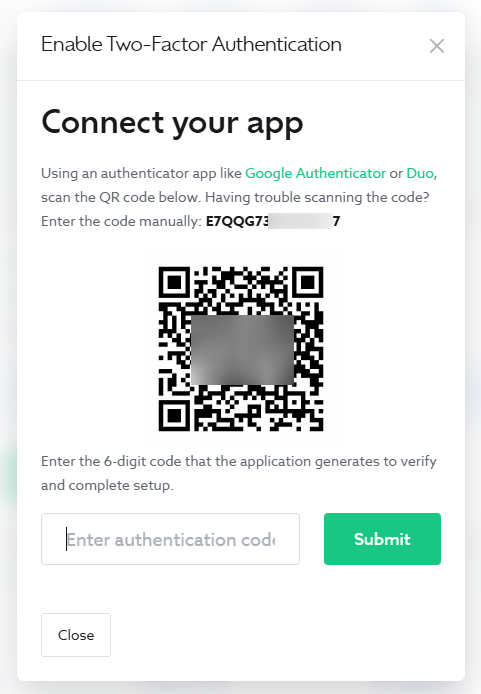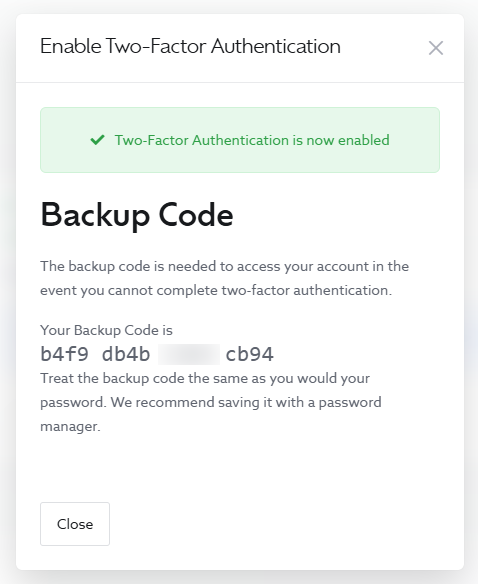This article is intended for customers who want to secure their Maxer client area login with 2FA.
Enabling 2FA adds an extra layer of protection when logging in to your Maxer client area account. In addition to your password, you’ll need a code from your phone’s authentication app (such as Google Authenticator or Duo, Authy or your password manager).
The entire setup takes about 2 minutes.
Step 1: Go to Security Settings
Log in to your Maxer client area and click My Account at the top right, then select Security Settings.
Step 2: Enable Two-Factor Authentication
On the Security Settings page, click Click here to Enable.
Step 3: Choose the authentication method
Select Time Based Tokens (recommended) and click Get Started.
Step 4: Connect your authentication app
Open Google Authenticator or Duo on your phone and scan the QR code displayed on screen.
Alternatively, you can enter the code manually if scanning doesn’t work.
Step 5: Enter the verification code
Your app will generate a 6-digit code. Enter it in the field provided and click Submit.
You’ll see a confirmation message that 2FA is now enabled.
Step 6: Save your backup code
You’ll be given a backup code to use if you lose access to your phone. Store it safely in a password manager or another secure location.
This code allows you to log in if you ever lose your device or cannot access your authentication app.
If you lose your phone or cannot access your 2FA app
If you lose the device on which 2FA was configured and do not have your backup code, please contact our support team.
After verifying your identity, we’ll disable 2FA for your account so you can log in again and re-enable it on your new device.
Related articles:
- How to change or reset the password for your Maxer client area account
- How to Set or Change Your Security Question in the Maxer Client Area
Updated by SP on 11/11/2025