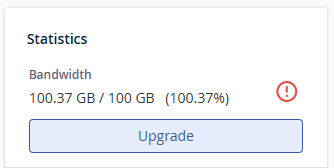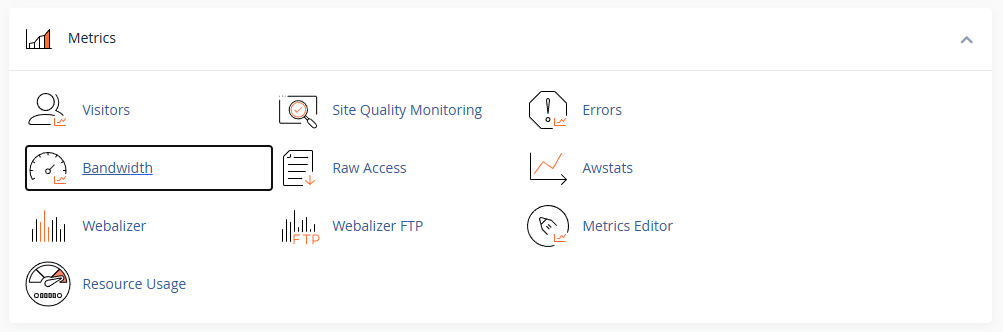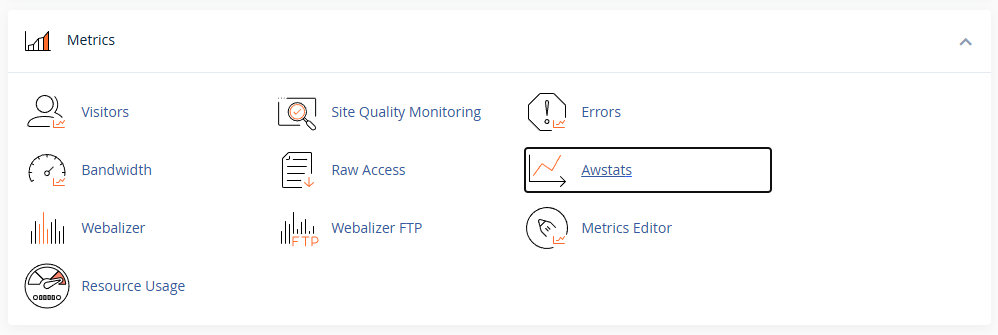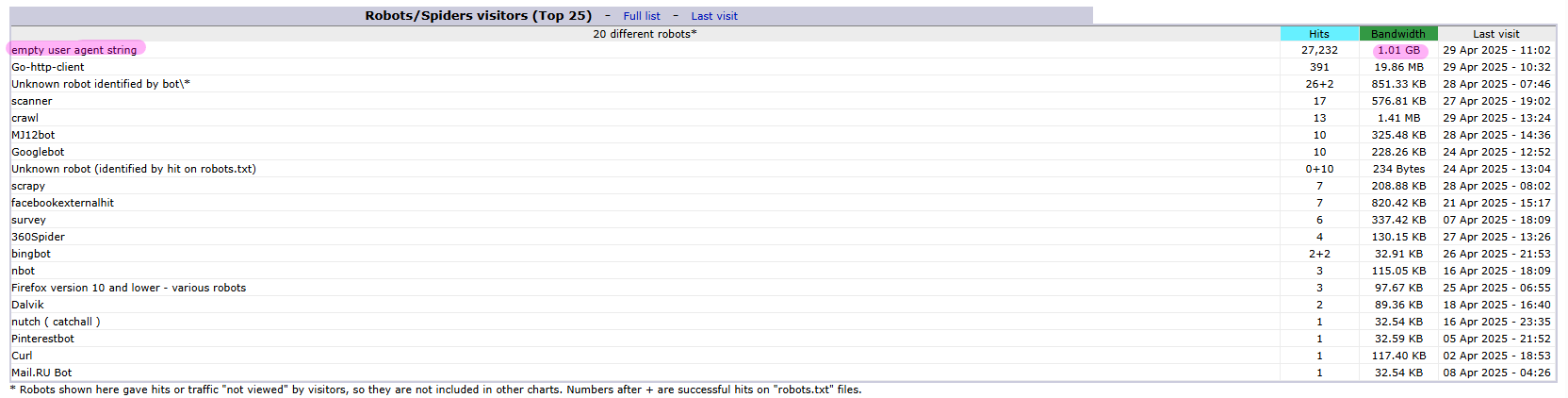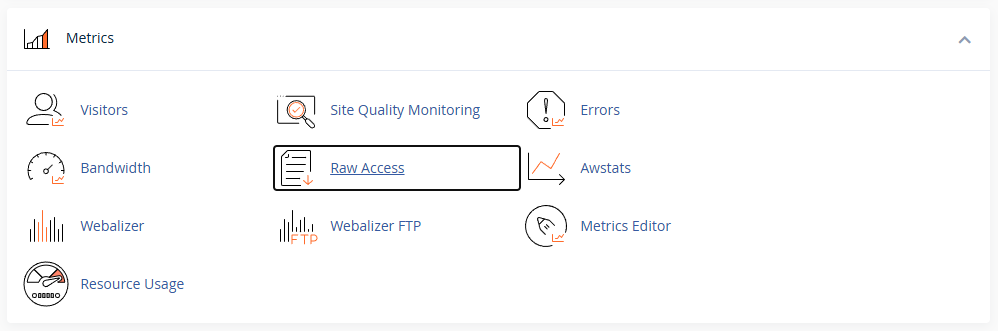This article is intended for customers who have received a warning or encountered issues due to unusually high bandwidth usage on their hosting account. High bandwidth consumption can cause slow site performance, additional charges (if a plan upgrade is necessary), or even temporary suspension depending on your hosting plan.
Bandwidth on a hosting account is the amount of data your website can send and receive. Think of it like a mobile data plan — every time someone visits your website, views images, or downloads files, it uses a bit of that data. The more visitors you have or the bigger your files are, the more bandwidth you use. It resets on the 1st of every month.
Below are the most common causes of excessive bandwidth usage and steps to investigate and reduce it.
The most common causes of high bandwidth usage:
-
Search engine crawlers (Googlebot, Bingbot, etc.) accessing your site frequently
-
Malicious bots or spam crawlers continuously loading pages or attempting attacks
-
Bots without a user agent, which often bypass standard bot-blocking rules
-
Large media files, such as videos, audio files, or downloadable documents
-
Very low bandwidth limits, often set on reseller sub-accounts or basic plans
-
Custom 404 pages, especially during bot floods or when many broken links exist
-
Hotlinking – other websites embedding your images or videos, sourcing them from your hosting account
-
Excessive admin-ajax.php requests, often triggered by WordPress plugins or themes
-
Traffic floods or DDoS attacks
How to Check Bandwidth Usage in cPanel
Step 1: Log in to your cPanel account: Accessing your hosting control panel (cPanel)
Step 2: In the right sidebar under the Statistics section, you will find your account's current bandwidth usage. If your account has reached the bandwidth limit, it will look similar to this:
Step 3: Under the Metrics section, click on the Bandwidth button:
This will display bandwidth usage for:
-
HTTP (non-SSL) – traffic over
http:// -
HTTPS (SSL) – traffic over
https://(usually the majority)
Look for days or hours where usage is unusually high, and identify the domain or sub-domain with the highest usage.
Tools for Analysing Bandwidth Usage
1) AWStats
Step 1: In cPanel, go to Metrics > AWStats:
Step 2: Click on the "View" button next to the domain receiving the most traffic (typically the SSL/HTTPS version).
Important: There are separate statistics for HTTP and HTTPS. The SSL/HTTPS version usually contains the most complete information, but both may be relevant depending on your site configuration.
Look at the Summary at the top of AWStats:
-
Viewed traffic refers to actual visitors loading pages
-
Not viewed traffic refers to robots, crawlers, and replies with special HTTP status codes.

If "Not viewed traffic" is higher than "Viewed traffic", it’s likely your bandwidth is being used by bots or crawlers.
Scroll to the "Robots/Spiders visitors (Top 25)" section to see which bots are using the most resources:
You may find bots like meta-externalagent or entries with no user agent (empty user agent string), both of which are commonly responsible for high bandwidth usage.
Solutions:
-
How to decrease the crawl rate of search engine bots like Google, Bing and Yahoo
-
Controlling Search Engine Bots – A Guide to Restricting Access with Robots.txt
2) Raw Access Logs
Step 1: Go to Metrics > Raw Access
Step 2: Download the log for your HTTPS domain (and HTTP if relevant)
Open it with a text editor or analyser to:
-
Identify repeated errors (where the response code is 400 or higher)
-
Track bot patterns (frequent hits from the same IP or unusual user agents)
Example: Block or Limit Problematic Bots
Add the following rules to your .htaccess file (typically located in public_html or the document root directory of your domain):
Block the meta-externalagent bot completely:
<IfModule mod_rewrite.c>
RewriteEngine On
RewriteCond %{HTTP_USER_AGENT} meta-externalagent [NC]
RewriteRule ^.* - [F,L]
</IfModule>Block requests with no user agent:
Rate-limit all bots using an environment variable:
If you want to enforce a crawl delay for bots at the server level, please refer to the "Enforcing Crawl Delays via .htaccess" section of this article: How to decrease the crawl rate of search engine bots (like Google, Bing and Yahoo!)
WordPress-Specific Checks
If your website runs WordPress:
-
Custom 404 pages can consume significant bandwidth if bots are hitting random URLs. We recommend using minimal default error pages to reduce resource usage, for example, by adding the following rule in the .htaccess file:
ErrorDocument 404 default
This ensures your web server returns the smallest possible response, instead of loading a full theme or layout. -
Install security plugins like Wordfence to view and block live bot traffic.
-
Use a caching plugin (e.g., W3 Total Cache with Memcached) to serve static and reduced versions of your site, reducing bandwidth and CPU load:
How to improve WordPress site performance with W3TC -
Disable hotlinking of your media files on the Hotlink Protection page in cPanel.
Tips to Reduce Bandwidth Usage
-
Block unwanted bots using
.htaccess,robots.txt, or plugins -
Install caching and security plugins
-
Optimise or offload large media (use YouTube, Dropbox, etc.)
-
Use a CDN (e.g. Cloudflare) to reduce direct server bandwidth
-
Monitor broken links and fix or redirect them to avoid 404 floods
Consider Upgrading Your Hosting Plan
If your account has reached its bandwidth limit or if high bandwidth usage is expected to continue due to normal traffic growth, you may need to upgrade to a higher-tier hosting plan with more generous resource limits.
You can view available upgrade options and steps in our guide here:
Upgrading or Downgrading My Hosting Plan
An upgrade can help ensure your website remains online and performs smoothly during periods of high traffic or heavy content usage.
Need Help?
If you're still unsure what is using up your bandwidth or need help blocking specific bots, please open a support ticket and our team will assist you.
DISCLAIMER: The scripts provided in our knowledgebase are for informational purposes only. We do not provide any warranty or support. It is essential to review and modify the scripts to fit your site's specific needs. There may be unforeseen outcomes when adding new script code to an existing website. You should discuss it with your website manager and seek advice from an experienced website developer if you are unsure.
Updated by SP on 30/04/2025