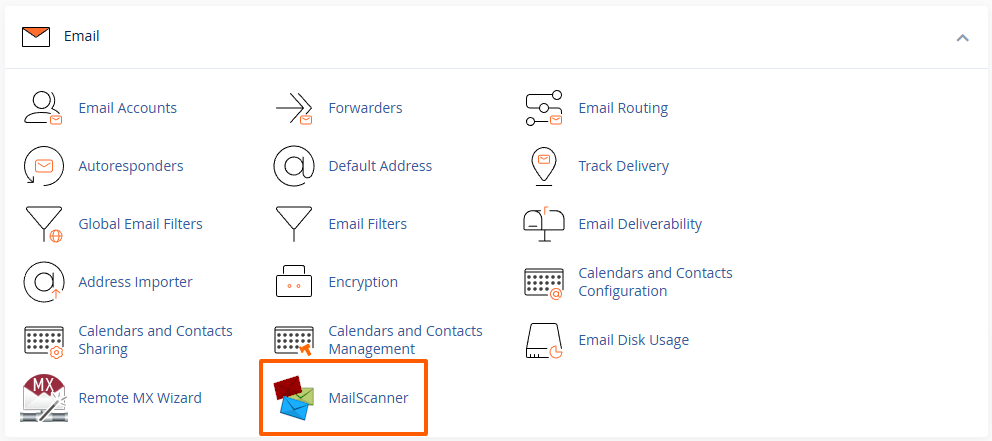MailScanner Spam/Virus Filtering
Every hosting account at Maxer Host is protected by MailScanner. MailScanner is a sophisticated utility that scans all incoming email arriving on our email servers. MailScanner stops 'bad content' such as spam, viruses and malicious attachments from reaching your email inbox.
MailScanner uses a scoring system to determine whether emails should be flagged as spam. You can adjust the spam threshold to make the filtering more or less strict.
-
Log in to cPanel
-
Access your cPanel by entering
https://example.com/cpanelin your web browser. -
Enter your cPanel username and password.
-
Detailed guide: Accessing your hosting control panel (cPanel)
-
- Go to the Other settings section:

-
Adjust the following settings:
-
Low scoring spam setting: Messages with a score above this threshold are marked as potential spam.
-
The default value is 4 out of 30.
-
-
High scoring spam setting: Messages above this threshold are marked as high-risk spam.
-
The default value is 6 out of 30.
-
-
-
Increase these scores if you are receiving too many false-positives or lower them if too much spam is reaching your inbox. Be careful not to set the score too low.
-
Optionally, you can enter an email address in the Additional email address to list for forwarding spam field to have the spam emails forwarded to an additional email address.
-
After making changes, click on the Change button to apply the new spam settings.
- On the next page, click on the Back to MailScanner Configuration button, or go back to the MailScanner front page:
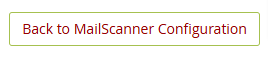
-
Scroll down to the Change All Domain Settings section and adjust the following:
-
Spam Scanning: Enable or disable the scanning of emails for spam.
- Virus Scanning: Enable or disable the scanning of attachments for viruses.
-
Deliver Cleaned Emails: Enable or disable the delivery of emails in which viruses have been found and removed.
- Low Scoring Spam: Select the action for emails that were marked as potential spam.
-
High Scoring Spam: Select the action for emails that were marked as high-risk spam.
- You can have the emails delivered, deleted, or forwarded to spam@example.com (on your own domain). Please assure that you have an existing email account or forwarder for that address.

-
-
Scroll down a section further to Change Individual Domain Settings to set individual settings on a per-domain basis. The options will be the same as above.
-
In the Current Settings section at the top of the page you'll get an overview of the general settings and individual domain settings.
Fine-tuning your spam scores can help MailScanner better identify spam and reduce the chances of legitimate emails being flagged. It's recommended to check the emails that were flagged as spam under the MailControl section after adjusting these settings to assure that no legitimate emails were filtered. If you see many false-positives, please review and adjust the settings again.
Updated by SP on 25/11/2024