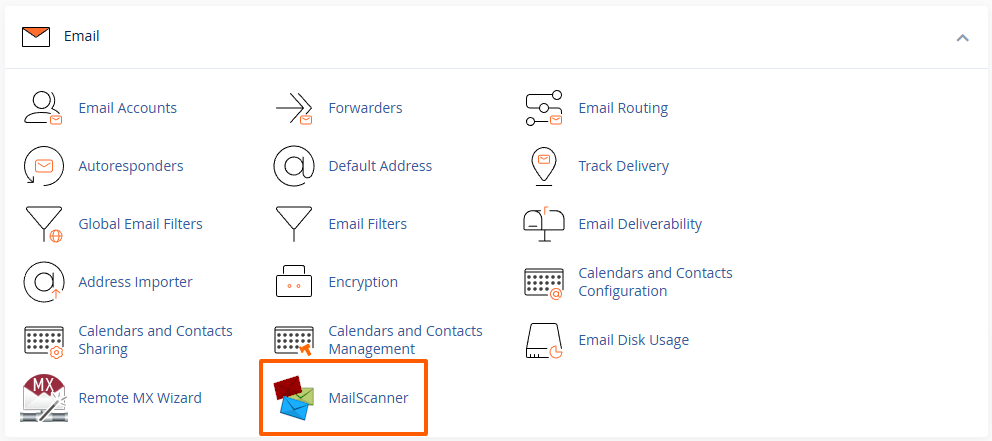MailScanner Spam/Virus Filtering
Every hosting account at Maxer Host is protected by MailScanner. MailScanner is a sophisticated utility that scans all incoming email arriving on our email servers. MailScanner stops 'bad content' such as spam, viruses and malicious attachments from reaching your email inbox.
If an email was mistakenly marked as spam, you can release it to your inbox and mark it as "ham" (non-spam) to improve MailScanner’s accuracy. Here’s how:
-
Log in to cPanel
-
Access your cPanel by entering
https://example.com/cpanelin your web browser. -
Enter your cPanel username and password.
-
Detailed guide: Accessing your hosting control panel (cPanel)
-
- Go to the MailControl section:

- Click on the button in the View/Status column next to a spam email which you would like to analyse and learn as "Ham" (non-spam):

-
Check the email content and headers carefully and assure that it is a legitimate email.
- To help MailScanner learn that this email is not spam, scroll down to the Actions section and click on the button Learn as Ham. This action trains the spam filter to recognise similar emails as legitimate in the future.
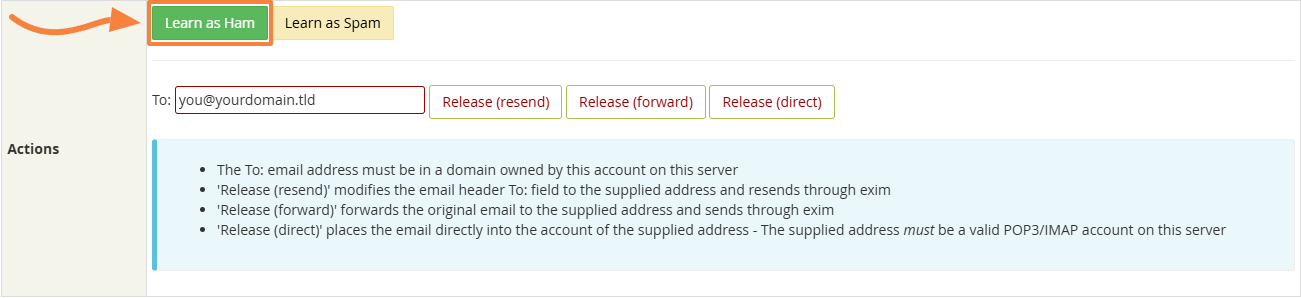
-
Go back and click on the Release (direct) button. This action will deliver the email directly to your inbox. Please note that it will retain the same date and time, so you may have to look for the email in your inbox from the date it was originally sent.
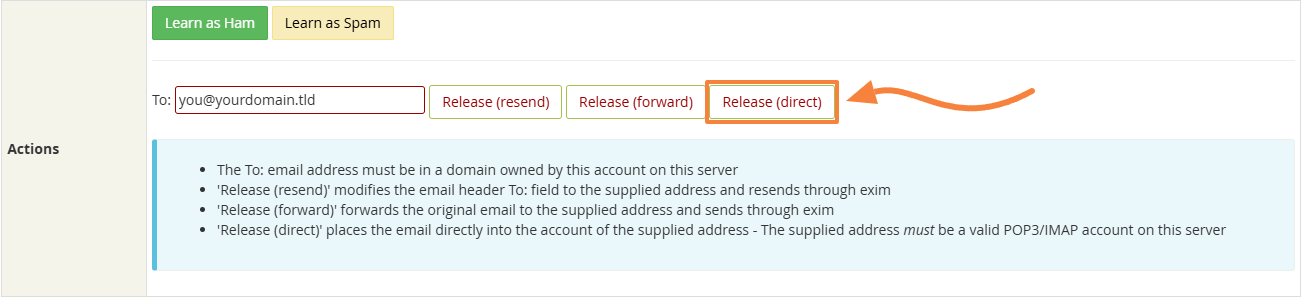
By releasing and marking emails as "ham", you help refine the filtering process and reduce future false positives.
Updated by SP on 25/11/2024