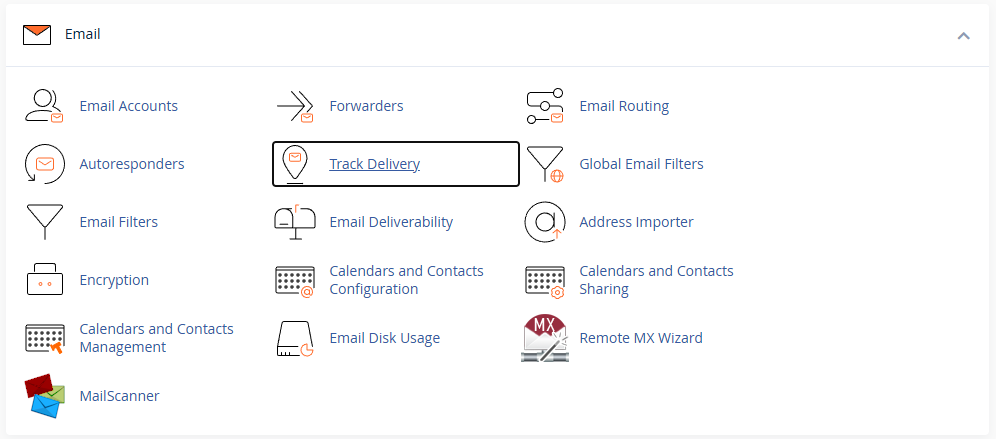This article is intended for cPanel users who want to review the delivery status of incoming and outgoing emails.
The Track Delivery feature in cPanel allows you to identify delivery failures, deferred messages, successful deliveries, and more. It is useful when troubleshooting email issues such as bounced messages or missing emails.
Step 1: Log in to cPanel
If you’re not already logged in, access your cPanel account.
Accessing your hosting control panel (cPanel)
Step 2: Open the “Track Delivery” Tool
Step 3: Filter Email Delivery Reports
Once you’re on the Track Delivery page:
-
Recipient Email (optional): Enter a specific recipient address to narrow your search.
-
Click Run Report to view the latest delivery attempts.
-
You can also click:
-
Show All to see all messages.
-
Show Blocked & Failed to display only messages that failed or were rejected.
-
You can customise the view using the checkboxes to show:
-
Successes
-
Deferred messages
-
Failures
-
In-Progress deliveries
You may also adjust the Max Results/Type dropdown to show more results if needed. Using the icon on the right side, you can find the Table Options where you can select the columns you wish to display in the table.
Step 4: Review the Delivery Report
Each email listed includes the following details by default:
-
From Address: The sender’s email.
-
Sent Time: The time the message was sent.
-
Spam Score: A value from 0 upwards (lower is better).
-
Recipient: The intended recipient’s address.
-
Result: Shows whether the email was delivered, rejected, deferred, or failed. Details often include reasons like:
-
JunkMail rejected – listed in an RBL (real-time blacklist)
-
No Such User Here
-
Click the “i” icon under Actions for more information about each delivery event, which also includes an option to print the report.
What to Do if an Email Shows as Delivered but Can't Be Found
If the delivery result shows as successful, but the email is not visible in the inbox, consider the following possibilities:
-
A filter rule may have moved the email to another folder or deleted it.
-
The email may have been flagged by MailScanner, antivirus, or another spam filtering system.
-
The email could have been delivered to the Spam or Junk folder.
You can search for emails filtered by MailScanner using this guide:
Troubleshooting Common Issues
-
Blacklisted IP Address: If the result shows the server IP of a sender as blacklisted (e.g., by Spamhaus), the email provider of the sender needs to have their server IP delisted from the RBL (real-time blacklist).
-
Invalid Recipient: “No Such User Here” means the email address does not exist on the destination server. If it is on your own domain, assure that the email address exists on the "Email Accounts" or on the "Forwarders" page.
-
High Spam Score: If emails are marked as spam, review your email content and ensure SPF, DKIM, and DMARC records are properly set up.
If you need help interpreting the results or locating missing emails, please contact our support team.
Updated by SP on 06/06/2025