Recommended Password Security Practices
We have a separate article regarding some of the most common security practices that you should apply when setting a password. Please read this first before proceeding with the next steps:
Change Password for cPanel Webmail / Email Account
To access Webmail, you always need the email account and its password. Resetting an email account password (using a password reset link) is currently not possible. It's only possible to change an email account password through cPanel or Webmail.
Note: When your email services are configured to use third-party providers such as Microsoft 365, Google Workspace, or OX App Suite, please note that cPanel's Webmail interface and other cPanel email features will not be available. This is because the email routing is managed by the external provider, and cPanel's Webmail and email features are designed to function with email accounts hosted directly on our server. For more information on OX App Suite, please refer to this article: Understanding OX App Suite and Its Features
To change the password of an email account in cPanel:
- Log in to cPanel (see here how: Accessing your hosting control panel (cPanel))
- Navigate to the "Email" category and click on "Email Accounts"
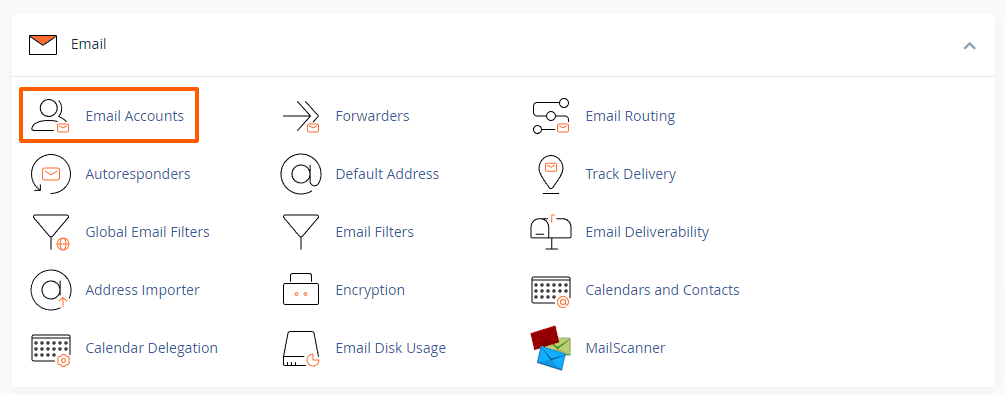
- Find the email account for which you want to change the password
- Click on the "Manage" button beside it
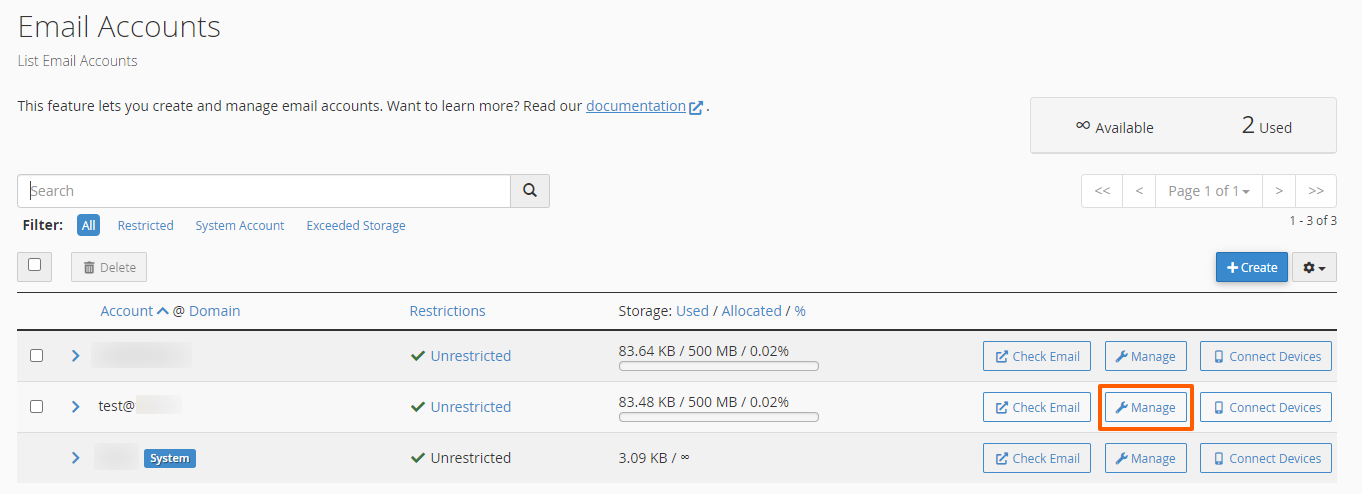
- Under the "Security" section, enter a new password
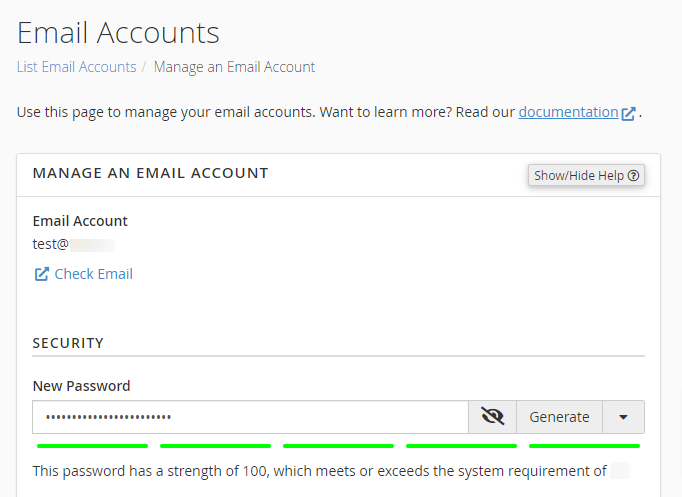
- Click on the "Update Email Settings" button

To change the password of an email account in Webmail:
- Log in to Webmail (see here how: How to access Webmail on cPanel servers)
- If your inbox is set to open after you log in to Webmail, you will need to click on the "Webmail Home" button in the left sidebar:

- On the main Webmail page, navigate to the "Edit Your Settings" section and click on the "Password & Security" button:

- Enter a new strong password (at least 18 characters is recommended):
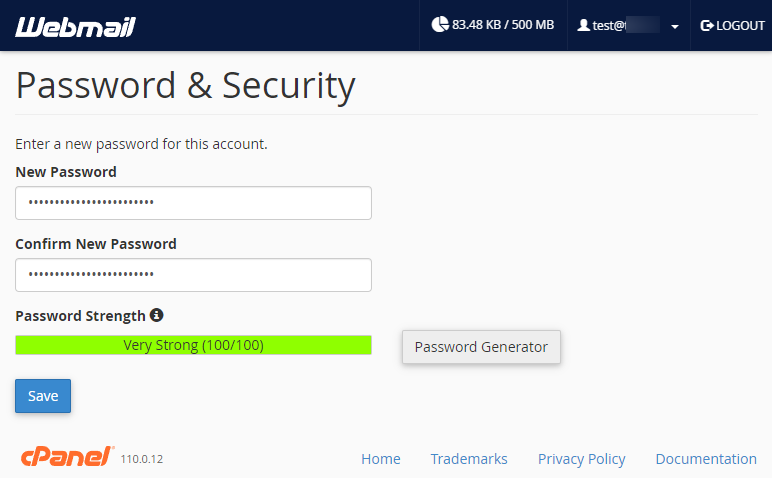
- Click on the "Save" button
The password for the selected email account will be changed with immediate effect.
Important: Please remember to update the email account password everywhere you may have it saved, such as email applications, mobile devices, tablets, password manager, etc. If your email program or any device still has the old password saved, you will no longer be able to send and receive emails on that device, and our firewall may block your IP address because of too many failed login attempts.
Updated by SP on 22/01/2025






