Recommended Password Security Practices
We have a separate article regarding some of the most common security practices that you should apply when setting a password. Please read this first before proceeding with the next steps:
Common Password Security Practices
Change Password of an FTP Account
The password of the main FTP account is the same as for the cPanel account. Please follow the following steps to change it: How to change the password for your cPanel/WHM account
For additional FTP accounts, the password can only be changed through cPanel, as follows:
- Log in to cPanel (see here how: Accessing your hosting control panel (cPanel))
- Navigate to the "Files" category and click on "FTP Accounts"
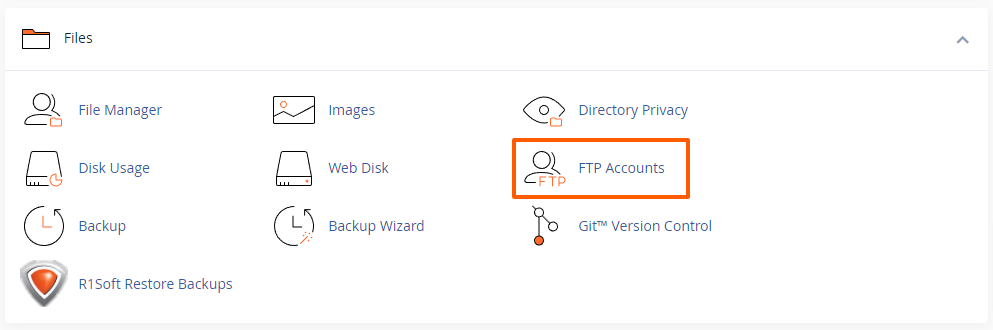
- Under the "FTP Accounts" section, find the FTP account for which you want to change the password
- Under "Actions", click on the "Change Password" button
- Enter the new password twice
- Click on the "Change Password" button
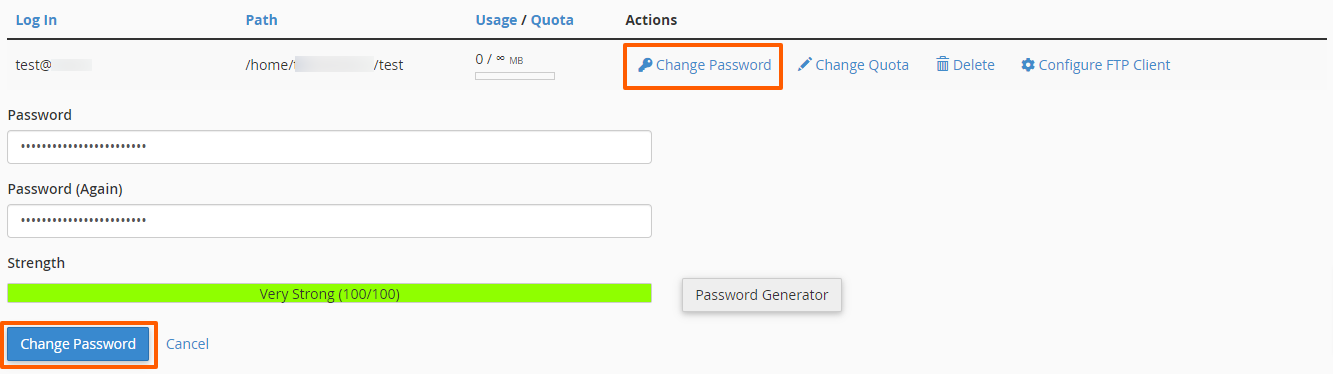
Please remember to update the saved password in your FTP program (if applicable).
If you are unable to reset your password using the guide above, please contact our support team who will reset the password for you.
Important: Password resets are sent to the active client email account only. Please ensure that this email address that was used to register an account with us is accessible.
Updated by SP on 16/10/2023






