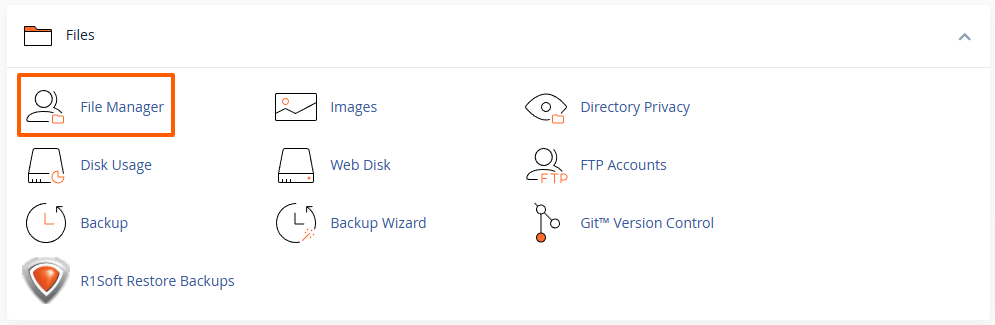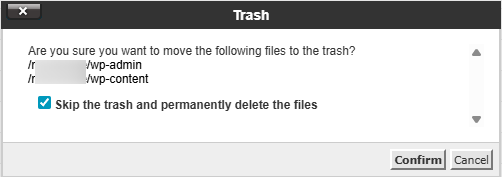This article is intended for customers who want to completely remove a WordPress installation from their hosting account. The process includes removing the site using the WordPress Management tool in cPanel and deleting any leftover files from the website’s directory.
Optional: Create a Backup Before Removing the Site
If you might need to restore your site later, we recommend creating a backup before removal.
Follow this guide: How to Back Up and Restore a WordPress Site with cPanel's WordPress Management
Step 1: Log in to cPanel
First, log in to your hosting control panel:
Accessing your hosting control panel (cPanel)
Step 2: Open the WordPress Management Tool
-
In the Domains section of cPanel or left sidebar, click WordPress Management.
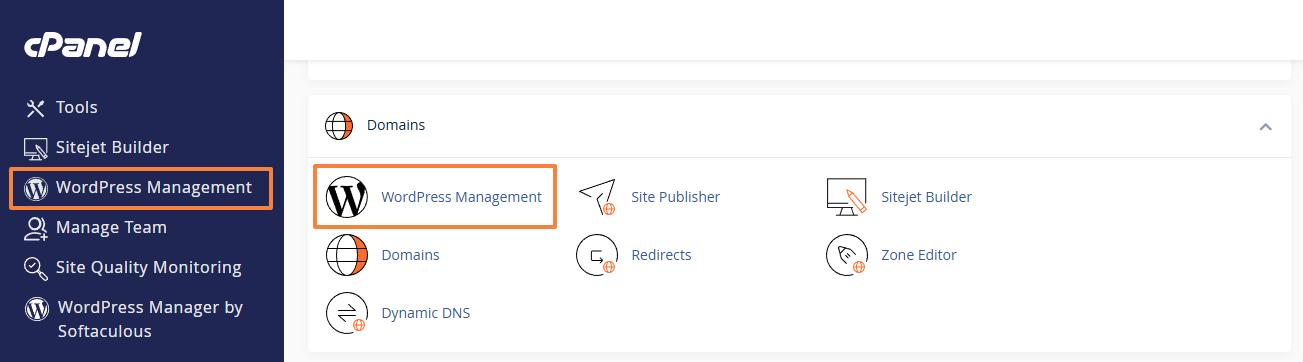
-
Locate the WordPress site you want to remove.
Step 3: Remove the WordPress Installation
-
Next to the WordPress site, click the button with three dots and the Remove (X icon) button.
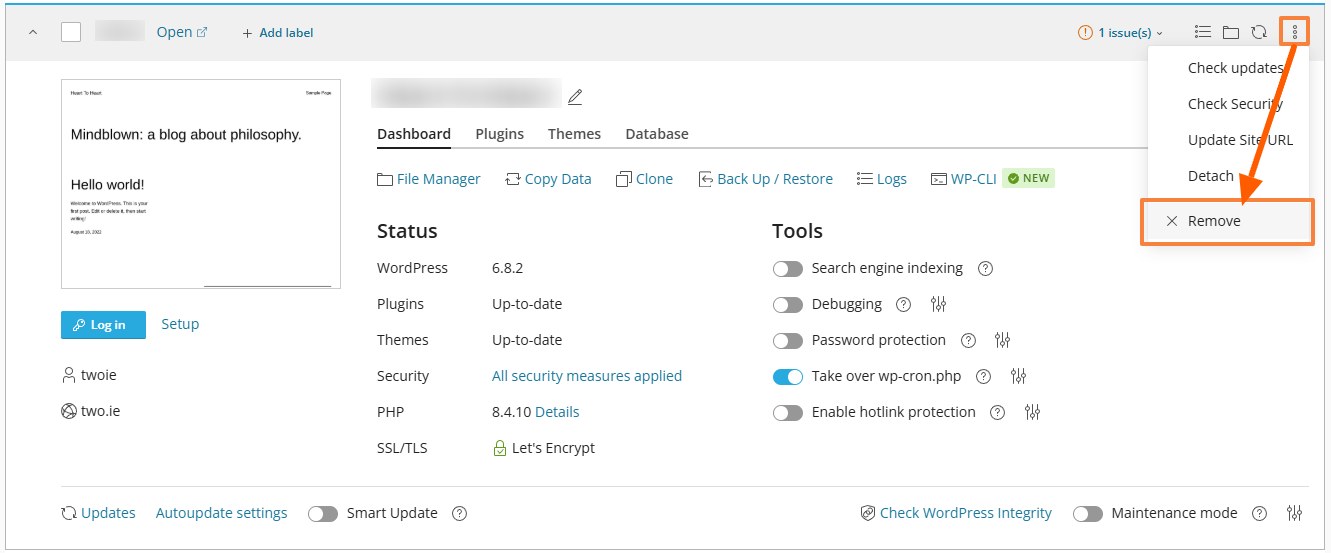
-
Confirm that you want to remove the installation by selecting the database and database user, then clicking on the Yes button.
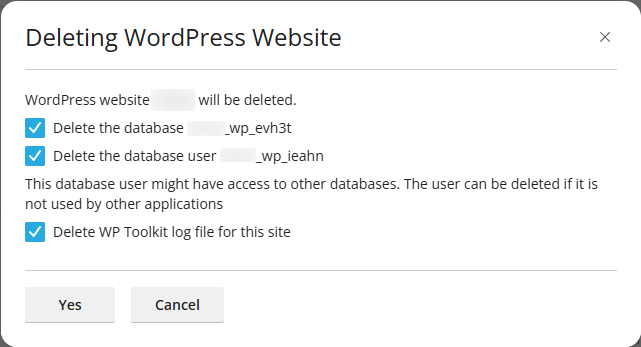
-
This will remove the WordPress database, database user, and core files associated with the installation.
-
Step 4: Check for Residual Files
Sometimes, additional files such as plugins, themes, media uploads, or custom files may remain in the website’s directory. To ensure a full cleanup:
-
Navigate to the directory where your WordPress site was installed (e.g.,
/public_html/or a subfolder). -
Check for any remaining files or folders.
Step 5: Delete Remaining Files (if any)
-
Select any leftover WordPress-related files or folders (for example,
wp-content,wp-admin, or individual media files).
Step 6: Verify Cleanup
-
Ensure the directory is empty or contains only files you intend to keep (for example, if the folder is shared with another site, only delete WordPress-related files).
-
Your WordPress site has now been fully removed from your hosting account.
What Happens After Removal
If the domain no longer contains an index file (such as index.php or index.html), visiting the site will display a 403 Forbidden error. This is expected behaviour until you upload new content, install another CMS, or set up a placeholder page.
Updated by SP on 26/08/2025