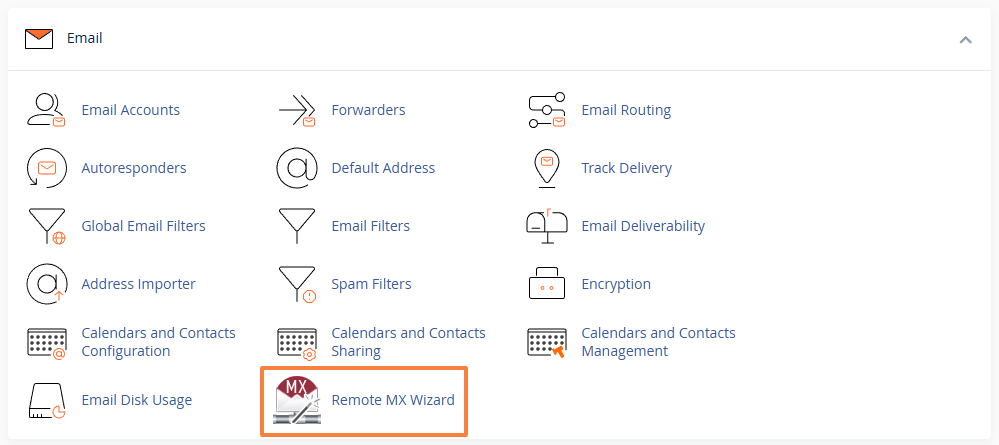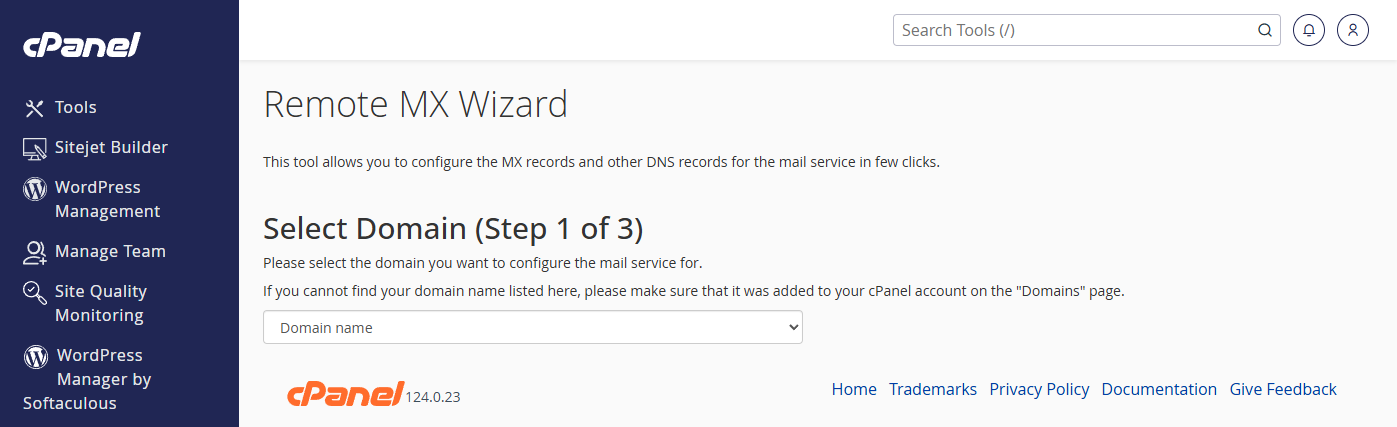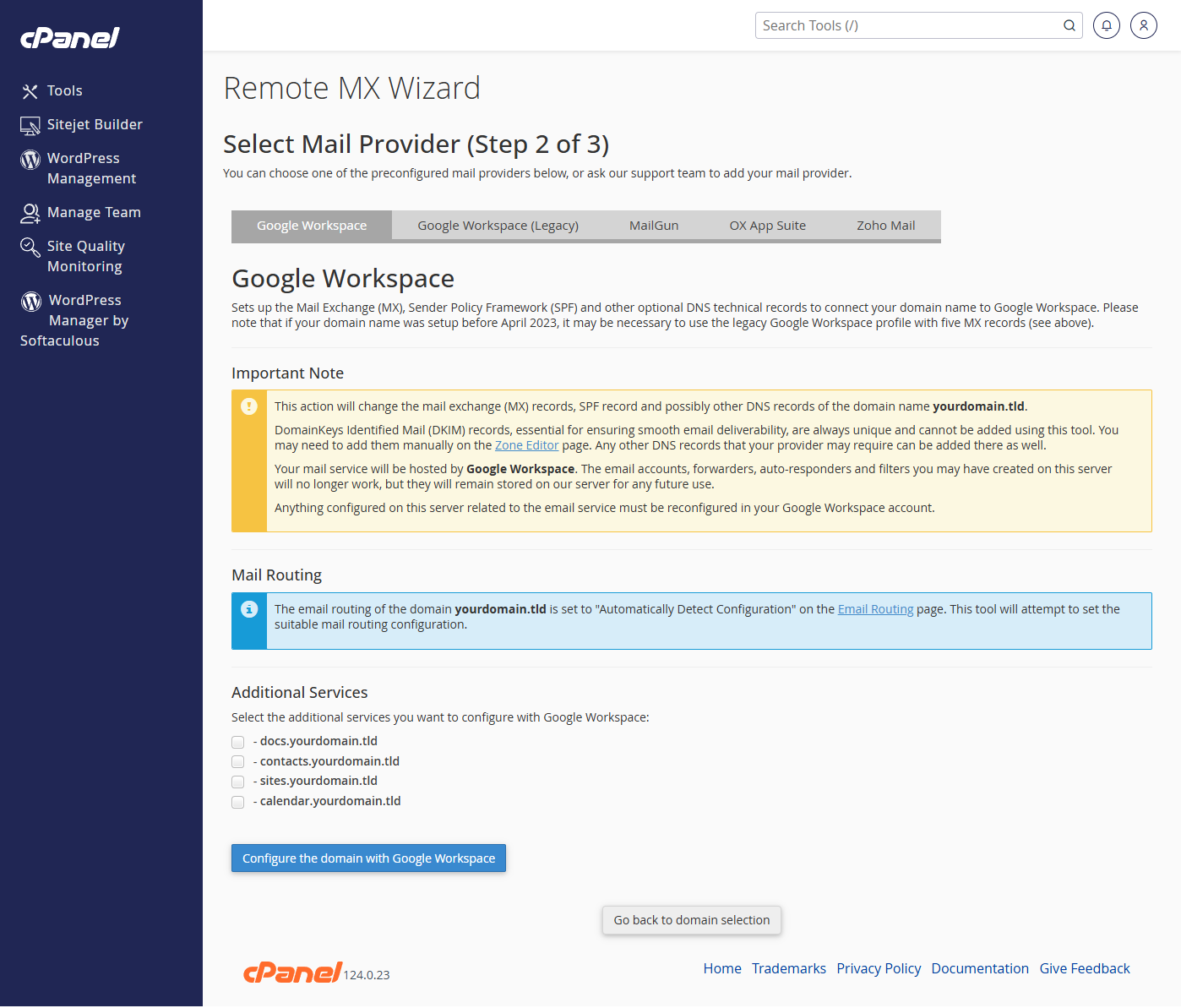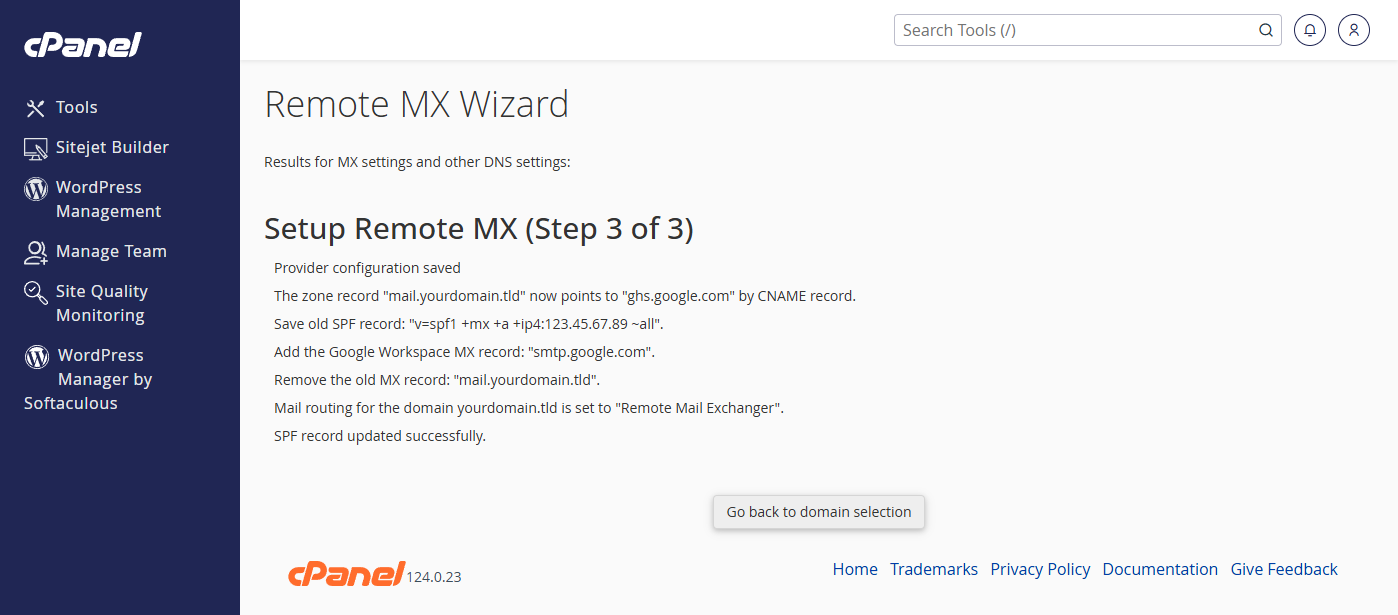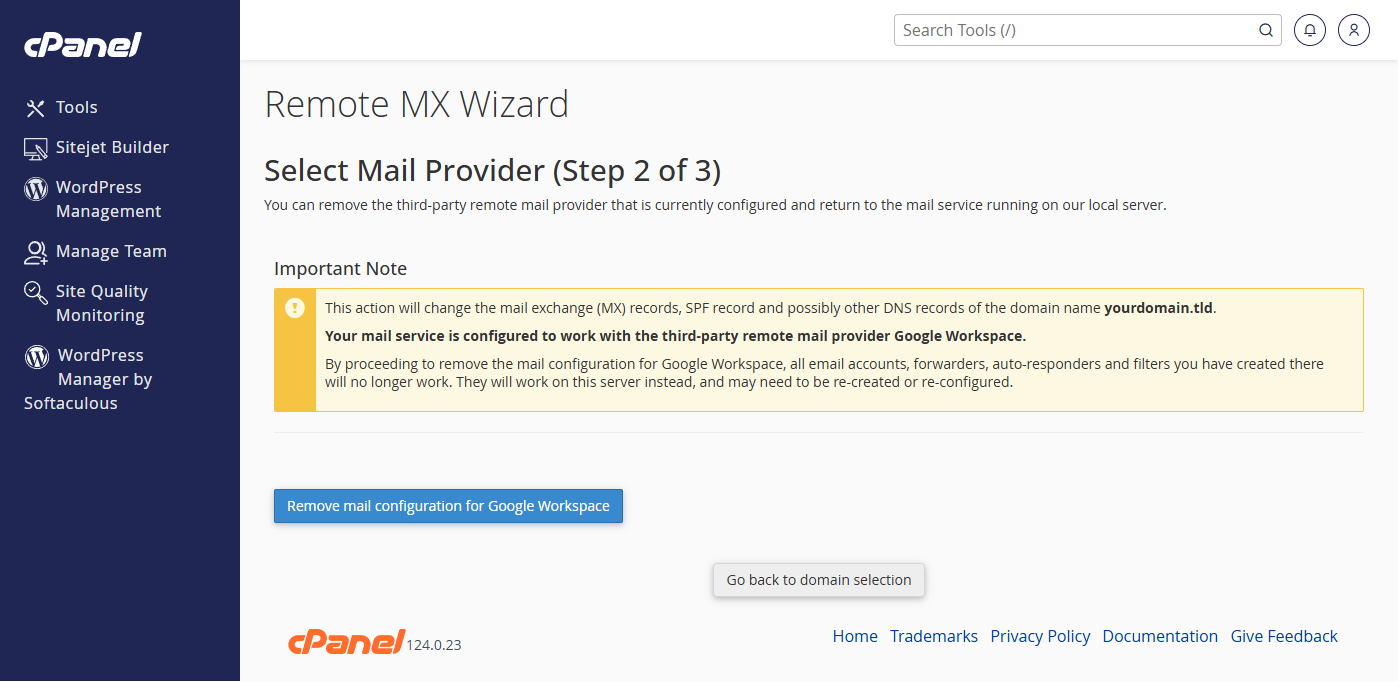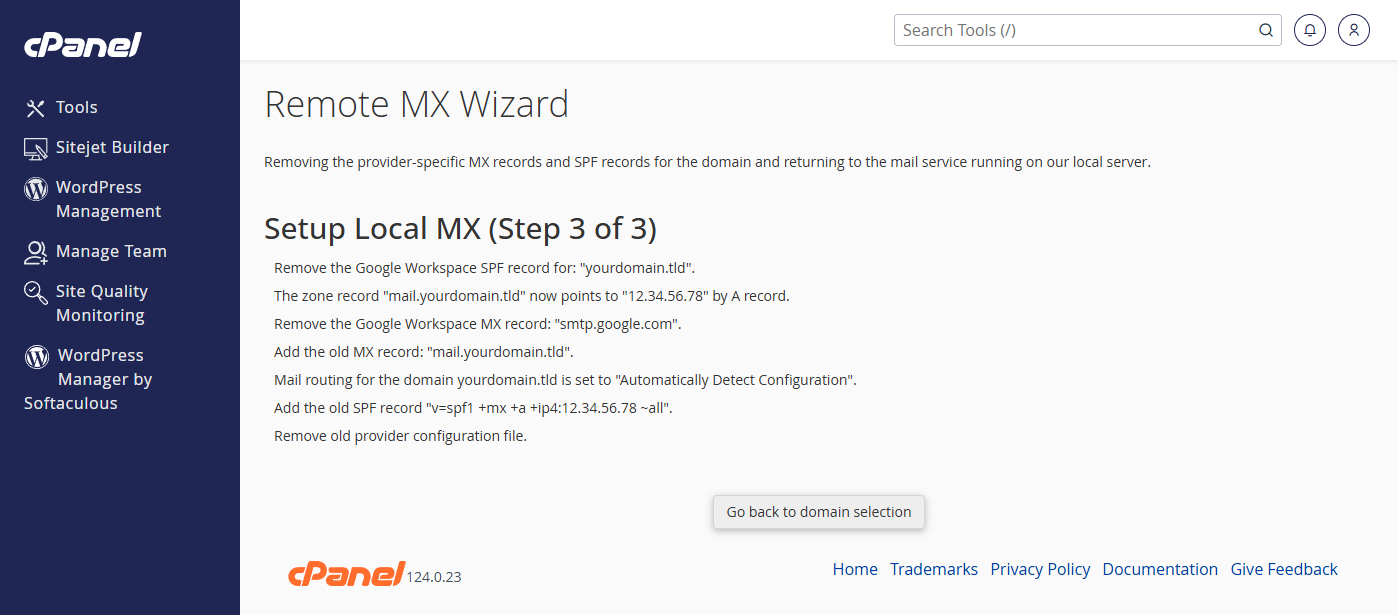The Remote MX Wizard in cPanel is a user-friendly tool that allows you to configure DNS technical records (MX and SPF) for third-party email services, such as Google Workspace, OX App Suite, MailGun, Proton Mail, and Zoho Mail. It also adjusts the email routing settings automatically for seamless email delivery.
This guide explains the steps to use the Remote MX Wizard to set up or remove third-party email services.
Accessing the Remote MX Wizard
-
Log in to your cPanel account.
-
If you need help logging in, refer to our guide: Accessing your hosting control panel (cPanel)
-
-
In the Email section, locate and click on Remote MX Wizard.
Setting Up a Third-Party Email Service
Follow these steps to configure DNS records for your chosen third-party email service:
Step 1: Select Your Domain
-
In the Remote MX Wizard, select the domain name for which you want to configure the email service.
Step 2: Choose the Mail Provider
-
Select your preferred mail provider from the list (e.g., Google Workspace, OX App Suite, MailGun, Proton Mail, Zoho Mail, etc.).
-
If additional services (e.g., calendars or contacts) are available, you can enable them.
-
The tool will display an important note explaining the changes that will occur.
Step 3: Confirm and Apply Settings
-
The tool will automatically configure the necessary DNS records, including MX and SPF, for your chosen provider. It will also set the email routing to Remote Mail Exchanger.
Removing a Third-Party Email Service
If you need to revert to using the local mail service on the server, follow these steps:
Step 1: Select Your Domain
-
Open the Remote MX Wizard and select the domain for which you want to remove the third-party email service.
Step 2: Remove the Mail Configuration
-
Select the option to remove the mail configuration for the third-party email service. You will see a warning that email accounts, forwarders, and auto-responders configured at the third-party service will no longer work. The domain will be configured for the email service on our server or the server which was previously setup.
Step 3: Confirm Removal and Apply Settings
-
The tool will restore the local mail service (or the previously configured mail service) by removing the third-party DNS records and updating the MX and SPF records. Email routing will be set to Automatically Detect Configuration.
Important Notes
-
MX Records: These determine where emails for your domain are delivered. Configuring the wrong MX records can disrupt email delivery.
-
SPF Records: These ensure that emails sent from your domain are not marked as spam. The tool updates these automatically.
-
DKIM Records: For some providers (e.g., Google Workspace), you may need to manually configure DKIM records via the Zone Editor in cPanel.
For more information or troubleshooting, please contact our support team.
Updated by SP on 31/03/2025