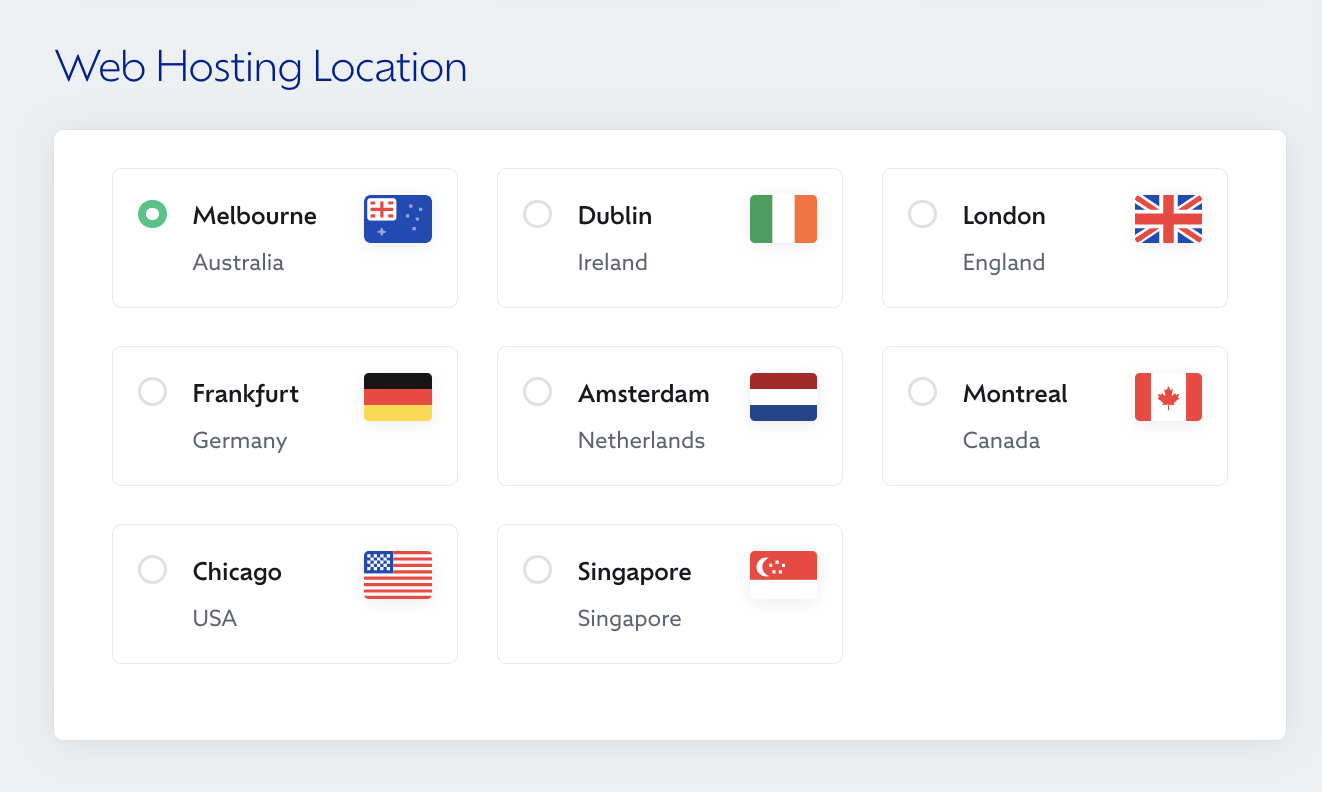Maxer Host offers a selection of global hosting locations for you to choose from.
Selecting the server location during your order
The hosting location is chosen when placing an order, where the selection panel looks like this:
Changing the server location
You can request a change of location at any time in your Maxer client area:
- Login to your Maxer Host client area at https://my.maxer.com/login
- Navigate to Services in the top navigation bar:

- Find your hosting service in the list and click on the Manage button beside it:

- In the left sidebar under the Actions section, click on the Upgrade/Downgrade Options link:
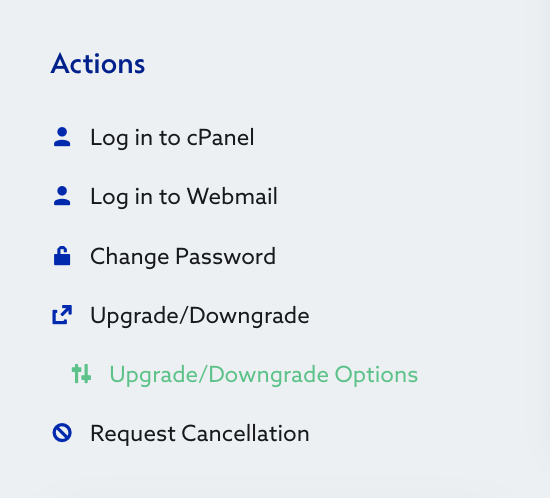
- Select the location to which you'd like your hosting account to be moved to:
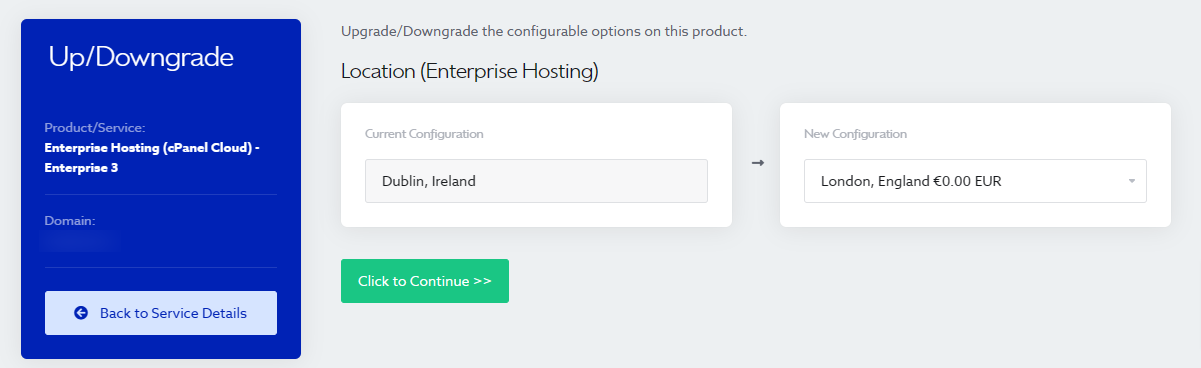
- Click on the "Click to Continue >>" button and finish the checkout process.
The change of hosting location is done free of charge. Our team will review your request and contact you to arrange the migration of your hosting account. This is handled entirely by us and won't cause any noticeable downtime. Please allow a few hours for the technical switchover to take place and stop work on the website in the mean time, because the usual propagation times will apply.
We recommend choosing the hosting location closest to your target audience. For example, if most of your customers are in the Asia region, you should choose Singapore.
Updated by SP on 03/11/2023