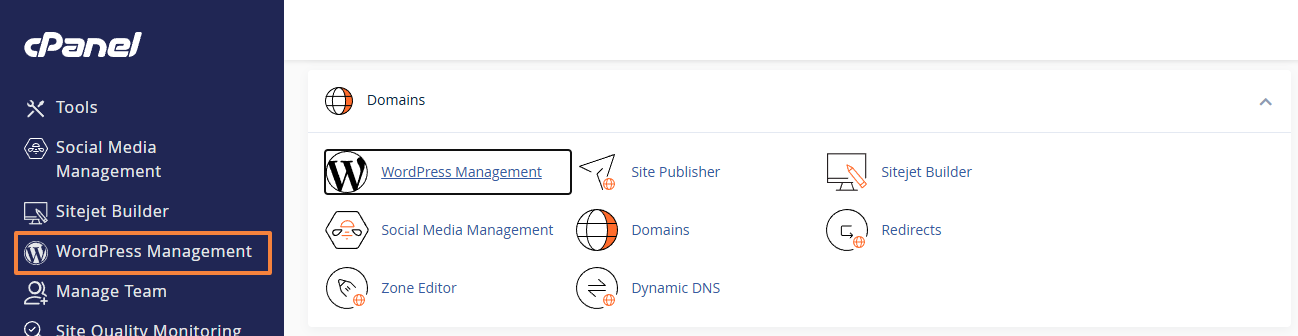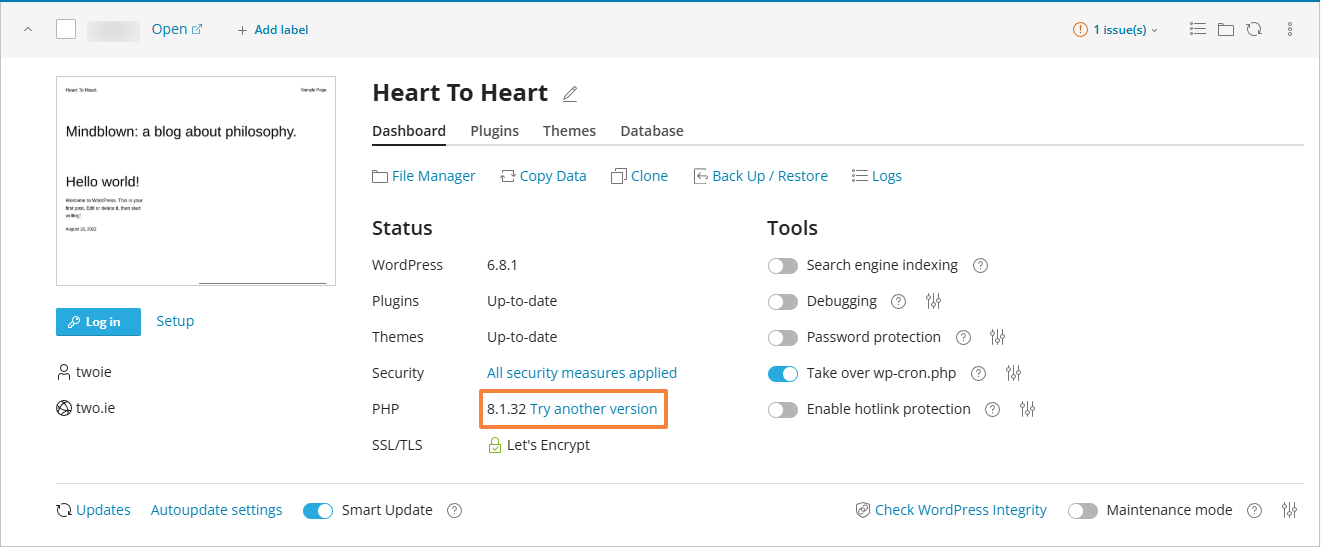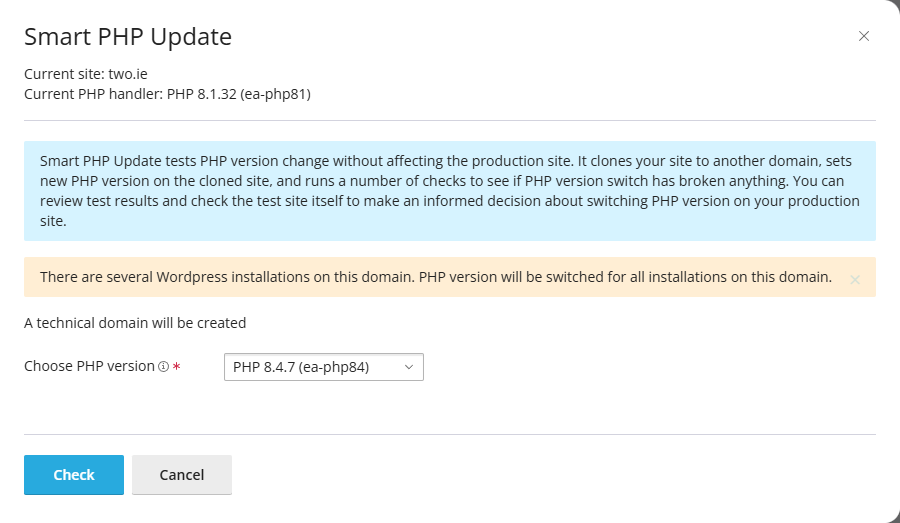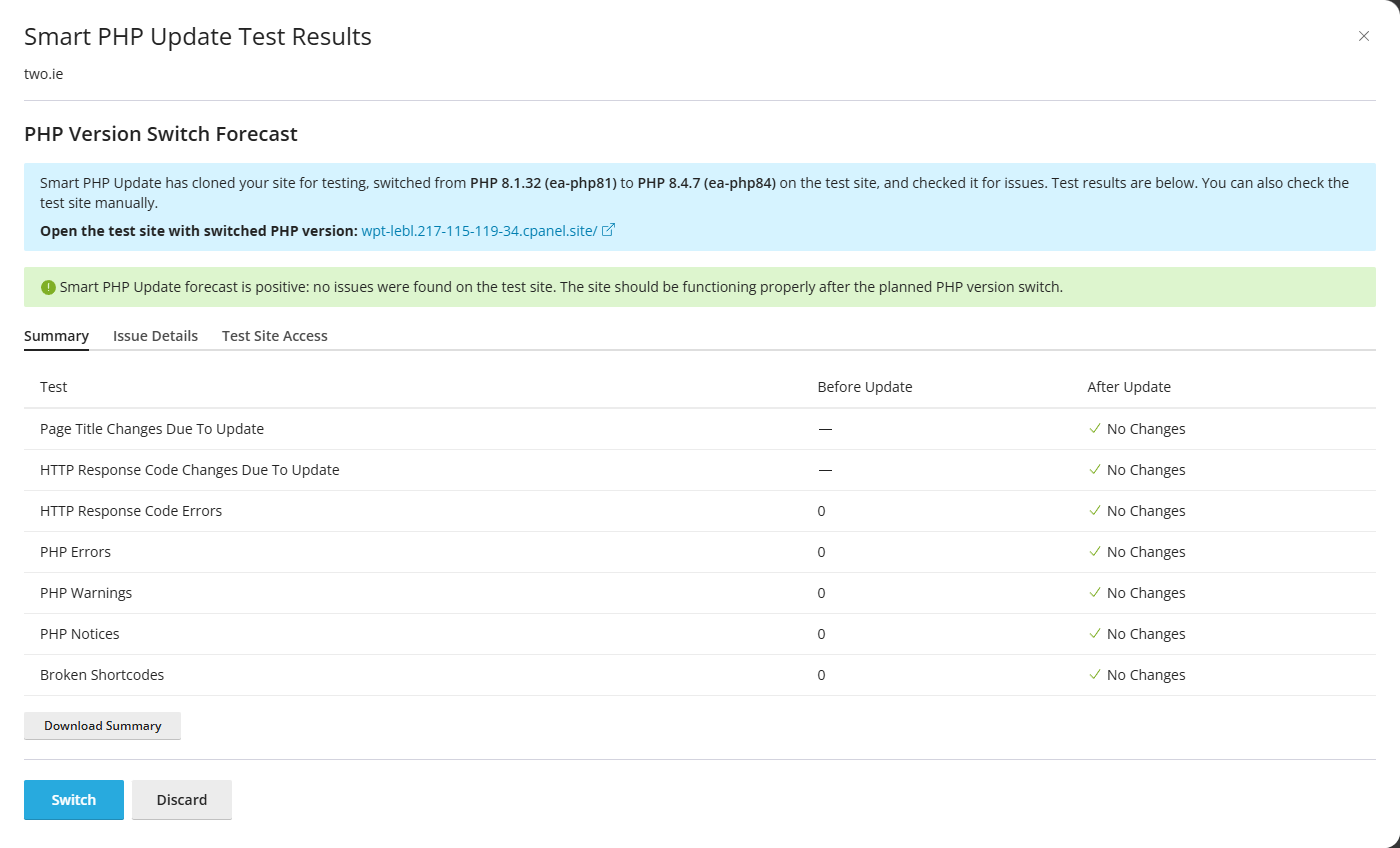This article is intended for users who want to test and switch their WordPress site to a different PHP version using the Smart PHP Update feature in cPanel's WordPress Management tool (formerly WP Toolkit).
The Smart PHP Update feature allows you to safely test your site with a different PHP version before applying it to your live production site. This feature uses EasyApache PHP versions (ea-php) through cPanel’s MultiPHP Manager, overriding any PHP version selected on the “Select PHP Version” page (which uses CloudLinux's alt-php).
✅ Important:
-
This tool can only switch ea-php versions using MultiPHP Manager.
-
Ensure that the PHP version under “Select PHP Version” in cPanel is set to native for optimal results.
-
You need at least the amount of free disk space equal to the size of your current site, as the tool creates a full clone of your site for testing.
-
All WordPress installations under the same domain will be switched to the selected PHP version.
Step-by-step Instructions
Step 1: Start the PHP Update
-
Select your site and look for the current PHP version (e.g.,
8.1.32) next to "PHP".
Step 2: Launch the Smart PHP Update
-
Choose the target PHP version from the dropdown (e.g.,
PHP 8.4.7 (ea-php84)). -
Click Check:
Step 3: Review the Test Results
Smart PHP Update will:
-
Clone the site to a temporary domain
-
Run it under the selected PHP version
-
Perform a series of tests to check for:
-
PHP errors
-
HTTP errors
-
Broken shortcodes
-
Changes in response codes or titles
-
Once testing is complete, a forecast result will be displayed:
✅ A green success message means it is safe to proceed with the PHP version switch.
You can manually preview the test site using the provided link to confirm functionality.
Step 4: Confirm the Switch
-
Click Switch PHP Version to apply the change to your production site:
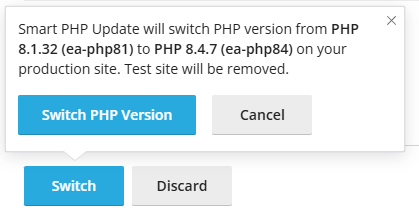
-
The cloned test site will be automatically removed.
Troubleshooting and Notes
-
If the switch fails due to insufficient space, manually delete the cloned test site or free up disk space and try again.
-
You can view the test results at any time before switching or discarding the update.
-
If issues are found, it's safer to cancel and resolve them before switching PHP versions.
- Please refer to this guide for troubleshooting PHP compatibility issues: Troubleshooting a broken website after switching PHP version
Alternative PHP Selection
If you prefer using CloudLinux's alt-php, you can switch PHP versions via the "Select PHP Version" page in cPanel. However, Smart PHP Update only affects ea-php versions via MultiPHP Manager.
For more help with switching PHP versions manually, see:
- Manage PHP version and configuration for your cPanel hosting account
- Set a different PHP version for a domain/sub-domain or sub-directory
Please check with your developer or IT person if your site is fully compatible with the selected PHP version or if any issues occur. You can also contact our support team if you experience issues with the WordPress Management tool.
Updated by SP on 06/06/2025