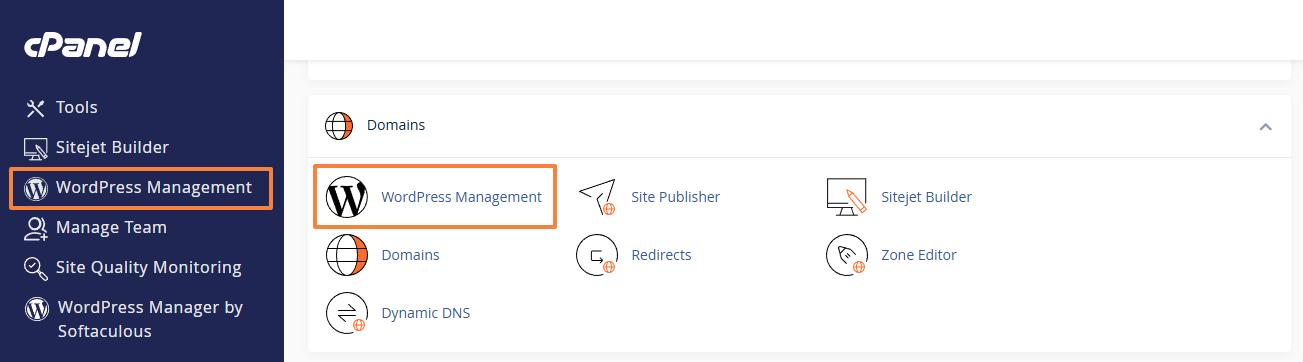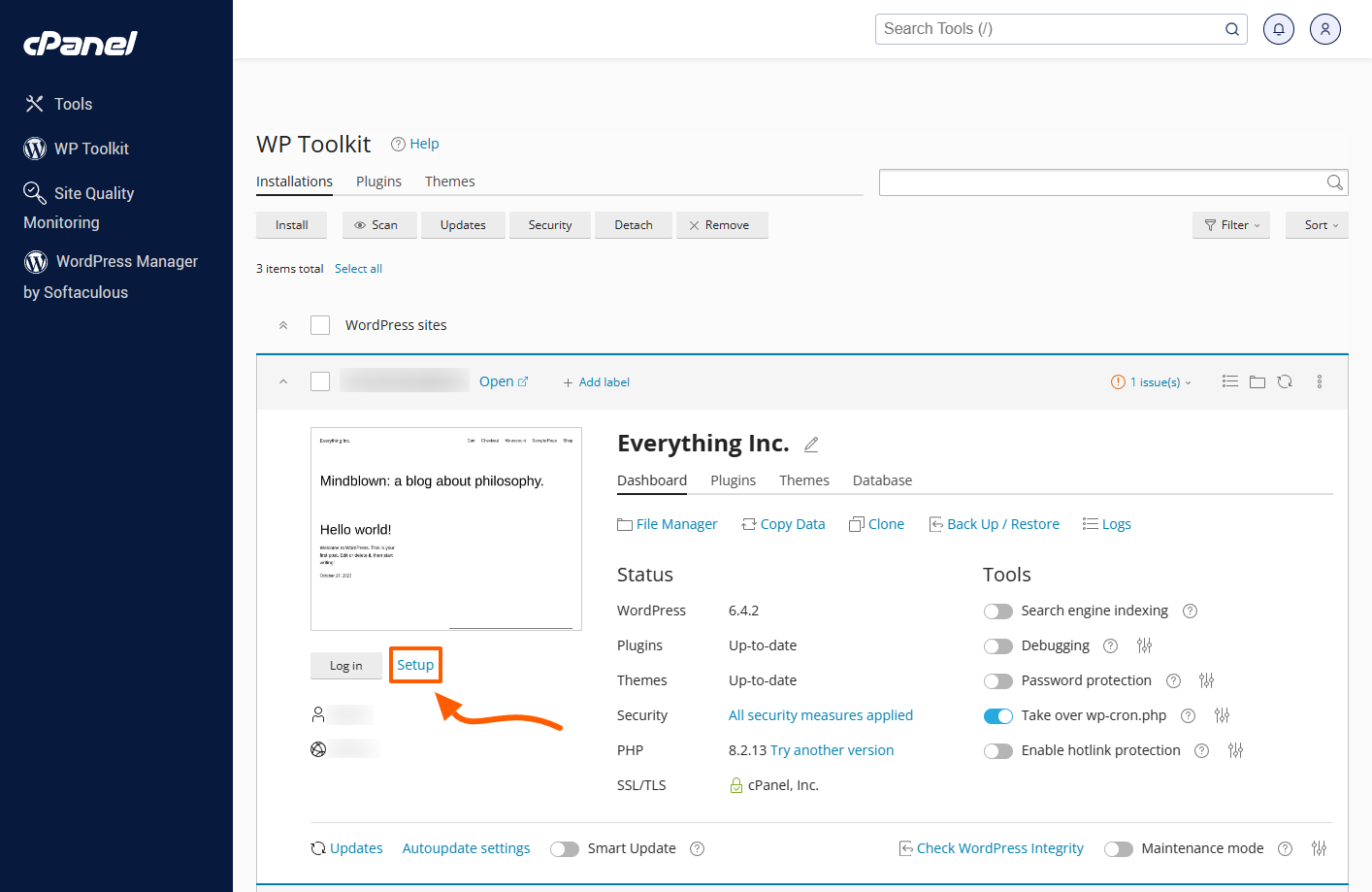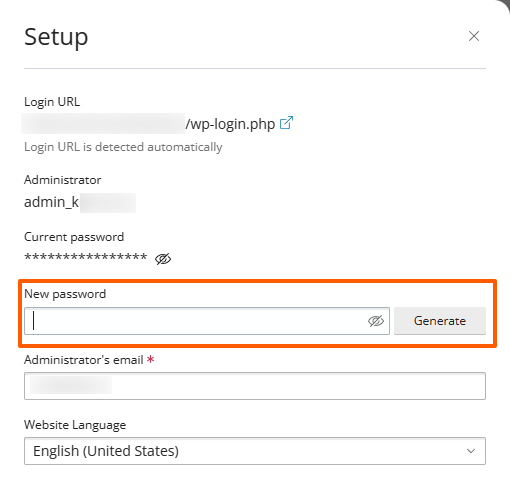If you find yourself locked out of your WordPress Admin Dashboard due to a forgotten password, fear not – cPanel's WordPress Management (formerly WP Toolkit) offers a straightforward solution to reset the password. In this article, we'll guide you through the step-by-step process of resetting the WordPress administrator password using WordPress Management within cPanel.
Step 1: Accessing cPanel
To begin, log in to your hosting account and navigate to cPanel. This is the control panel where you can manage various aspects of your website, including WordPress installations.
Accessing your hosting control panel (cPanel)
Step 2: Locating WordPress Management
Once inside cPanel, search for the WordPress Management icon in the "Software" group or in the left sidebar.
Step 3: Finding Your WordPress Installation
In the WordPress Management, you'll see a list of all the WordPress installations associated with your hosting account. Locate the specific website for which you need to reset the administrator password and click on it.
Step 4: Click on the "Setup" Button
Within the WordPress Management interface for your chosen WordPress installation, you'll find various tools and options. Look for the "Setup" button:
Step 5: Resetting Administrator Password
Under the "Setup" section, you should find an option labeled "Change Password". Enter the new password and ensure that your new password meets the security requirements:
Step 6: Confirming the Action
Click on the "Change" button to set the new password:
Step 7: Logging In with the New Password
With the new password set, return to your WordPress login page, which you can also find linked in the "Setup" section. Enter the administrator username and the recently reset password to regain access to your WordPress dashboard.
Resetting the WordPress administrator password via cPanel's WordPress Management is a straightforward process that ensures you can regain access to your website even if you've forgotten your credentials. By following the steps outlined in this article, you can efficiently manage and secure your WordPress site through cPanel's user-friendly WordPress Management. Always remember to use strong, unique passwords to enhance the security of your WordPress administrator account.
Updated by SP on 25/01/2025